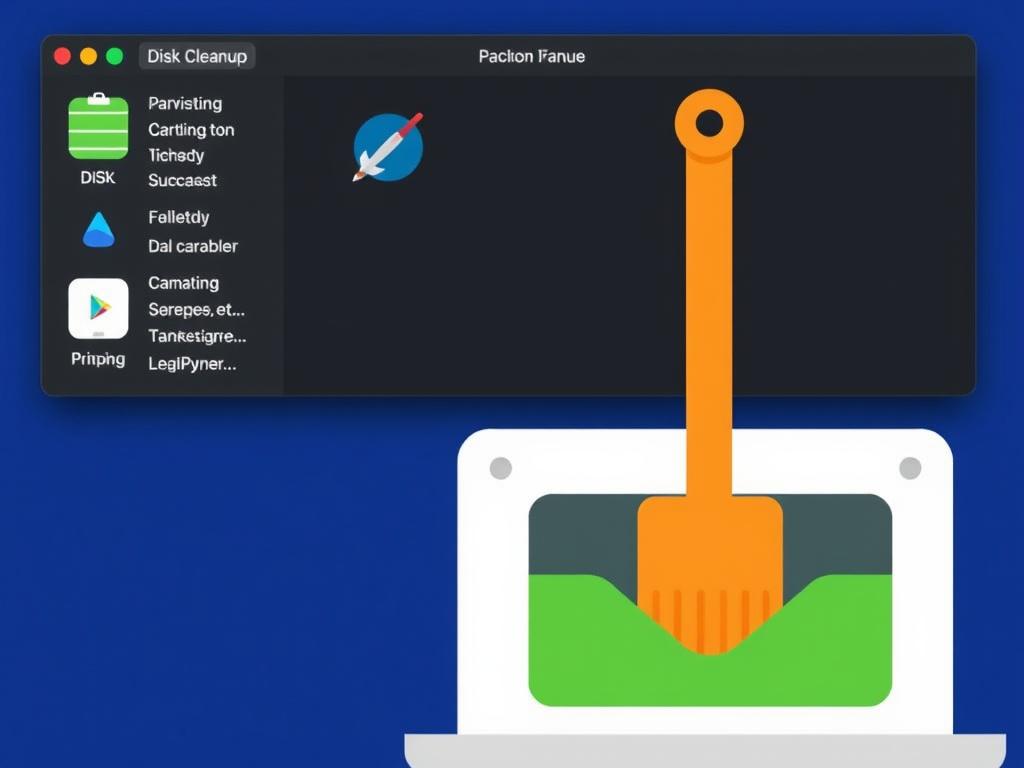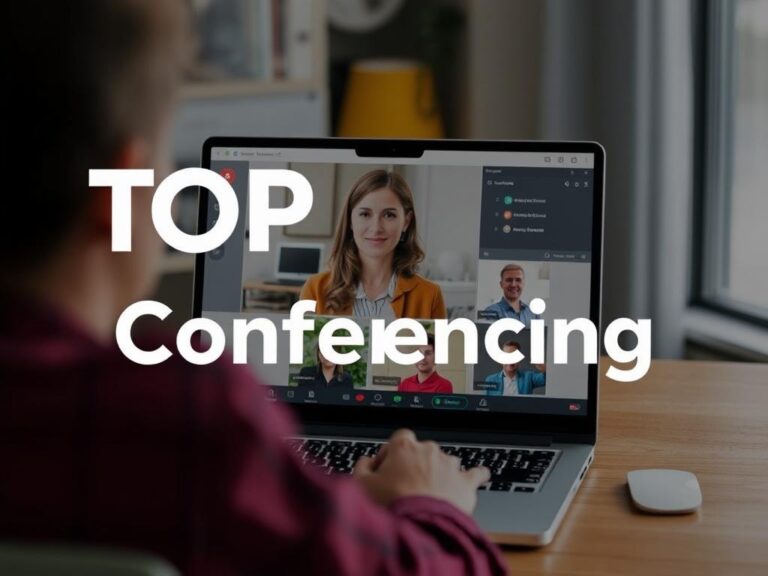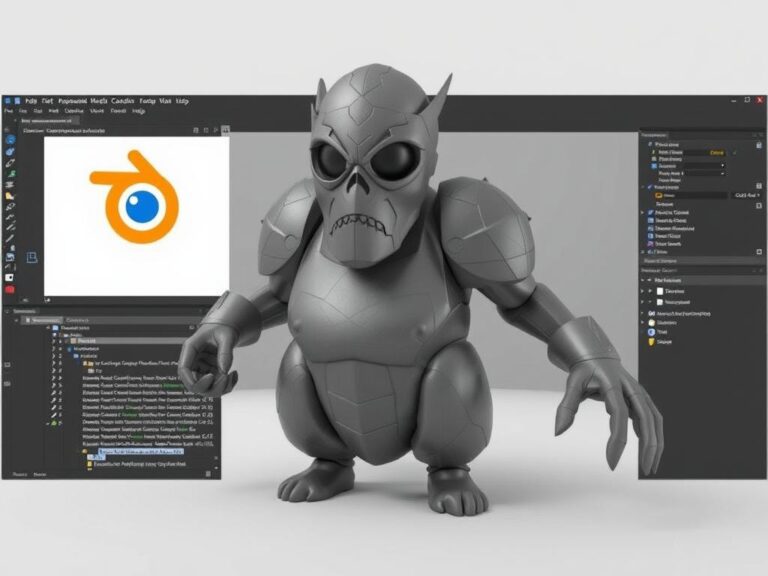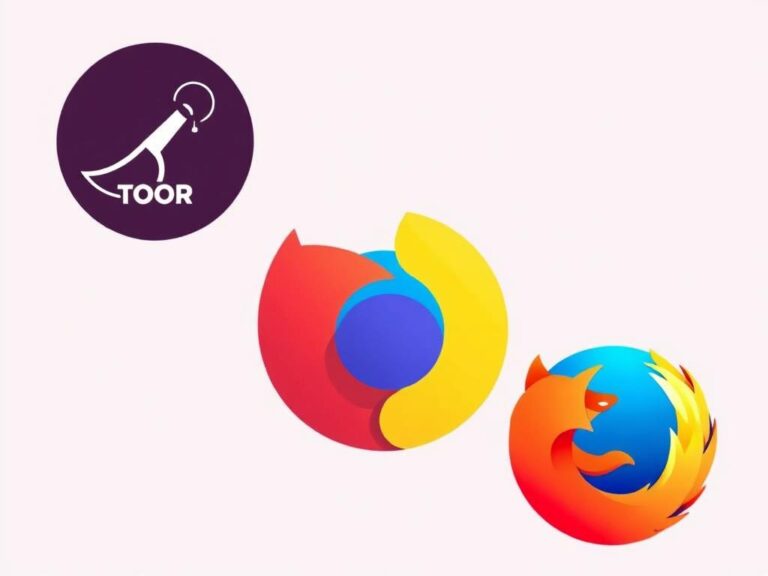Top Disk Cleanup Utilities for macOS and Windows: How to Keep Your Computer Running Smoothly
Everyone loves a fast and responsive computer. But over time, our devices often slow down due to cluttered hard drives filled with unnecessary files, temporary data, and forgotten apps. Whether you’re a Mac user or a Windows enthusiast, maintaining your system’s health is crucial. Disk cleanup is the secret weapon for many users who want to reclaim storage space, boost performance, and extend their device’s lifespan. The good news is that there are plenty of disk cleanup utilities available for macOS and Windows, designed to simplify this often-overlooked task.
In this article, we’ll explore the top disk cleanup utilities for both macOS and Windows. We’ll discuss their features, advantages, and how you can use them to free up valuable disk space. By understanding and utilizing these tools, you’ll ensure your computer runs smoother, faster, and stays organized. Let’s dive in!
Why Disk Cleanup Is Essential for Your Computer
Before exploring the best tools, it’s crucial to understand why disk cleanup matters. Every file you download, browser cache, temporary system data, or even logs created by different apps can accumulate over time. This clutter not only takes up precious space but also hampers your system’s performance. For instance, a fragmented or overcrowded hard drive can slow down file access times, leading to frustrating delays.
Moreover, running low on disk space can cause software crashes, defective updates, and in some cases, serious data loss. Regularly cleaning your disk prevents these issues and improves your computer’s responsiveness. Additionally, disk cleanup can help protect your privacy by getting rid of sensitive data stored in temporary files or cache.
Disk Cleanup Utilities for macOS

macOS comes with some built-in optimization tools, but for thorough and automated cleaning, third-party utilities often provide better results. Here are some of the top disk cleanup tools tailored specifically for Mac users.
1. CleanMyMac X
One of the most popular disk cleanup utilities for macOS is CleanMyMac X. It offers an all-in-one system maintenance suite that specializes in cleaning junk files, managing large and old files, uninstalling apps completely, and optimizing system performance.
CleanMyMac X’s intuitive design and powerful features make it a favorite among Mac users:
- Junk Cleanup: Removes system junk, cache files, language files, and leftover app data.
- Malware Removal: Includes a malware detection and removal tool for added security.
- Large & Old Files Finder: Helps identify and remove files that haven’t been accessed in months or years.
- Uninstaller: Completely removes apps and their leftovers, saving space.
- Maintenance Scripts: Runs various optimization scripts to keep your Mac in top shape.
Although CleanMyMac X is a paid tool, many users find its comprehensive features justify the investment.
2. OnyX
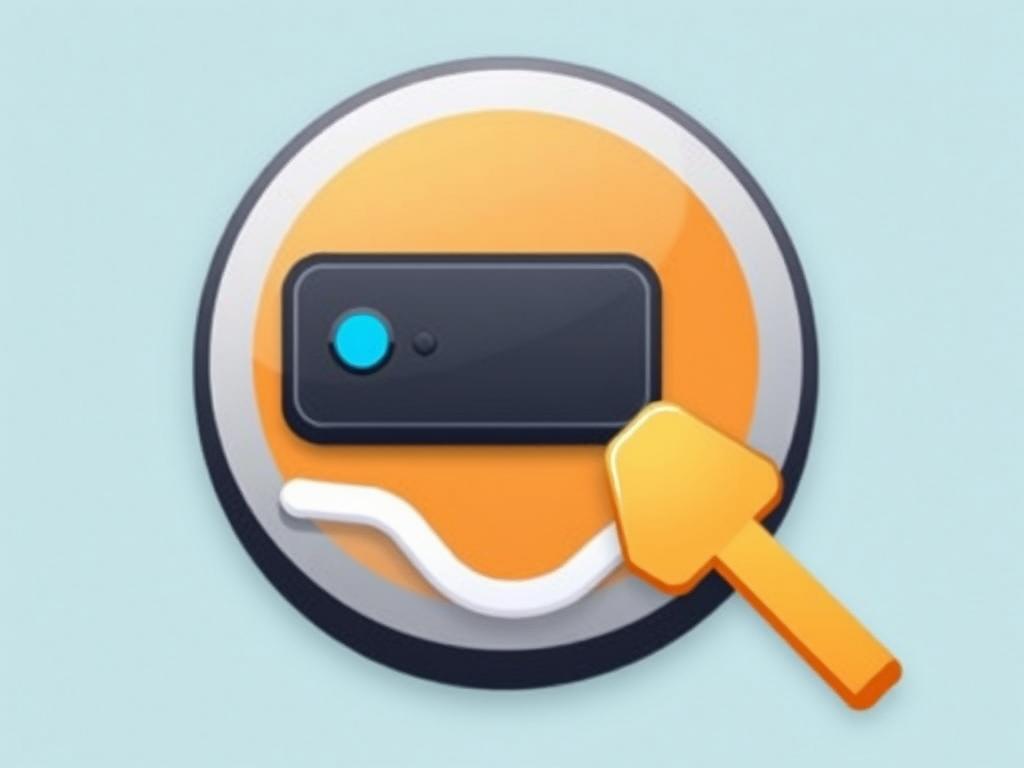
For those looking for a free, powerful tool, OnyX is a tried-and-tested option. OnyX combines disk cleanup with system maintenance and customization features. While it may look a bit technical, it’s very effective.
Key features include:
- Clearing system caches and temporary files.
- Rebuilding indexes and databases like Spotlight and Launch Services.
- Automating maintenance scripts similar to those run by Unix systems.
- Customizing system appearance and behavior.
OnyX is perfect for users comfortable with exploring a robust utility that goes beyond just disk cleanup.
3. DaisyDisk
Sometimes, the hardest part of disk cleanup is finding large, unexplored files hogging space. DaisyDisk is a visual disk analyzer that scans your drive and creates interactive maps of storage usage.
- Graphical sunburst map to identify large folders and files.
- Drill down into folders to pinpoint what’s taking up space.
- Delete unwanted files directly from the app.
DaisyDisk doesn’t clean caches or junk files automatically, but its visual approach gives you complete control over your storage. It’s especially helpful for spotting forgotten backups, media files, or old installers.
Disk Cleanup Utilities for Windows
Windows users have their own selection of disk cleanup utilities, ranging from native tools to powerful third-party applications aimed at boosting system speed and freeing disk space. Let’s explore some of the most effective options available for Windows machines.
1. Windows Disk Cleanup (Built-in)
Windows has its own built-in Disk Cleanup utility, available since Windows XP and continuously improved in Windows 10 and 11. It helps users remove temporary files, old update files, error reports, and recycle bin contents.
To access it, simply search for “Disk Cleanup” in the Start menu and run the app. You can select the drive to clean, choose the file types, and confirm deletion. While it’s basic, it’s a reliable start for reclaiming space without installing anything.
2. CCleaner
CCleaner is one of the most widely known disk cleanup and optimization tools available for Windows. It offers an easy-to-use interface and powerful features for both beginners and tech-savvy users.
- Junk file removal for system files, browsers, and third-party apps.
- Registry cleaning to fix potential errors (with caution advised).
- Startup management to speed up boot times.
- Uninstaller to remove unwanted programs completely.
CCleaner’s free version covers essential cleanup tasks, while the Pro version adds real-time monitoring and automatic cleaning.
3. BleachBit
If you value open-source tools, BleachBit is an excellent choice for Windows (and Linux) users. It focuses on clearing cache, deleting cookies, and shredding files securely.
- Cleans temporary files from browsers like Chrome, Firefox, and Edge.
- Safely deletes history and cookies to protect privacy.
- Supports shredding files to prevent recovery.
BleachBit is free and actively maintained, making it a trusted tool for privacy-aware users.
Comparing Top Utilities for macOS and Windows
Choosing the right disk cleanup utility depends on your operating system, needs, and comfort level with technology. To help you make an informed choice, here is a comparative table summarizing the key features of the utilities we’ve discussed.
| Utility | Platform | Main Features | Free/Paid | Best For |
|---|---|---|---|---|
| CleanMyMac X | macOS | Junk cleanup, malware removal, app uninstaller, maintenance scripts | Paid | All-rounder for Mac users who want an easy-to-use premium tool |
| OnyX | macOS | Cache cleaning, system maintenance, customization | Free | Advanced users seeking deep system maintenance |
| DaisyDisk | macOS | Visual disk space analyzer and file deletion | Paid | Users who prefer visual insight into storage usage |
| Windows Disk Cleanup | Windows | Basic junk file removal | Free (built-in) | Casual users who want simple cleanup without extra installs |
| CCleaner | Windows | Junk cleaning, registry fix, startup management | Free/Paid | Users looking for a comprehensive all-in-one tool |
| BleachBit | Windows | Cache, cookies, file shredding, privacy cleaning | Free | Privacy-conscious users and open-source enthusiasts |
Tips for Effective Disk Cleanup
Disk cleanup isn’t just about running a program and clicking “clean.” To get the best results, consider these practical tips:
- Backup Important Data: Before deleting files, back up anything valuable to avoid accidents.
- Regular Maintenance: Schedule monthly cleanup sessions to prevent clutter buildup.
- Uninstall Unused Applications: Don’t let old applications sit idle and eat space.
- Clear Browser Data: Browsers generate lots of cache and cookies; cleaning these can save space and protect your privacy.
- Check Downloads Folder: This folder often holds forgotten files that can be deleted safely.
- Use Disk Analysis Tools: Visualizers like DaisyDisk for macOS or WinDirStat for Windows help identify storage hogs.
Understanding How Disk Cleanup Works
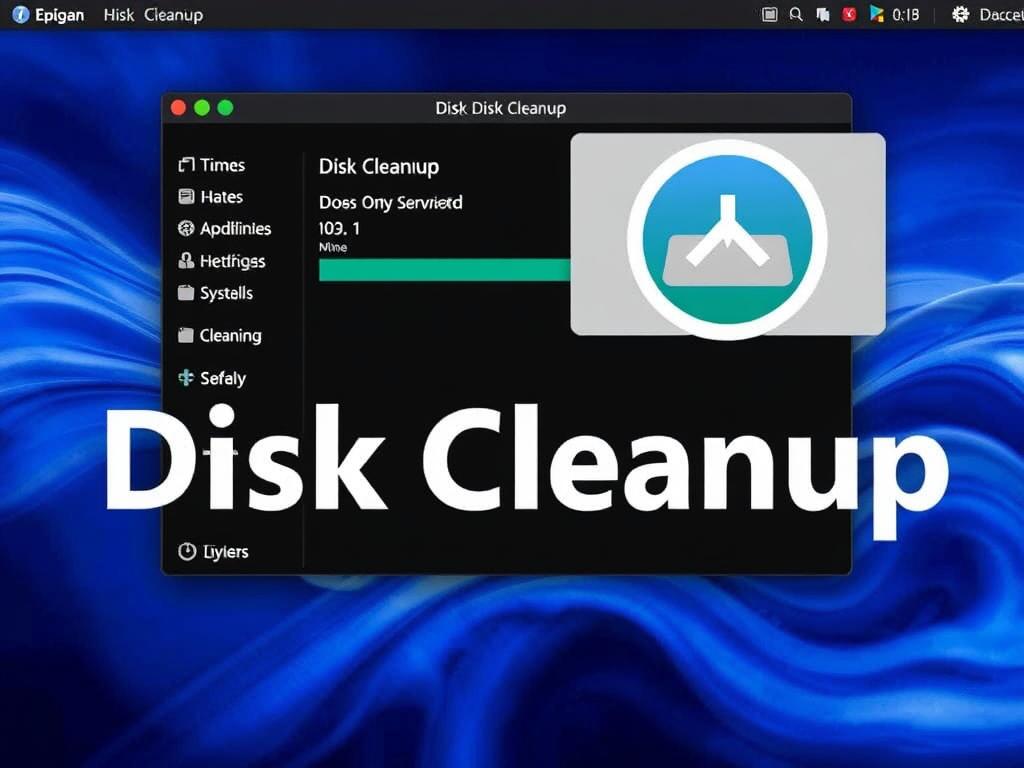
Understanding what happens during disk cleanup helps make smarter decisions. Typically, disk cleanup utilities target several categories:
- Temporary Files: Created by apps and the system, these files are not essential and can be deleted after use.
- Cache Files: Stored data to speed up loading but can grow large over time.
- Log Files: System and application logs used for troubleshooting, but often old logs can be safely deleted.
- Duplicate Files and Large Unused Files: Old downloads, installers, and backups taking up space.
- Trash/Recycle Bin: Files you’ve already deleted but not permanently removed.
- System Update Residues: Leftover files after installing updates.
Most utilities allow you to review and confirm which files to remove, giving you control over the process.
When to Consider Upgrading Your Storage Instead
While disk cleanup is powerful, sometimes it might feel like you’re constantly running out of space despite regular maintenance. In such cases, upgrading your drive might be a solution to consider.
For Mac users, upgrading to a larger SSD or an external storage solution can provide ample space and faster performance. Windows users might also upgrade to larger HDDs or SSDs, or add external drives.
Disk cleanup is a vital step, but it works best when combined with smart storage management. A hybrid approach of cleanup and hardware upgrades ensures your device remains fast and reliable.
Conclusion
Disk cleanup utilities are essential tools for anyone looking to maintain their Mac or Windows computer’s performance and health. Whether it’s CleanMyMac X or OnyX for macOS users or CCleaner and BleachBit for Windows enthusiasts, the right tool can save you valuable space and speed up your system. Built-in tools like Windows Disk Cleanup provide a great starting point, while third-party apps bring extra power and convenience. Always remember to backup important files before cleaning, schedule regular maintenance sessions, and consider upgrading your storage when necessary. By taking control of your disk space with these top disk cleanup utilities for macOS and Windows, you’ll enjoy a responsive, clutter-free computer that’s ready for whatever you need.