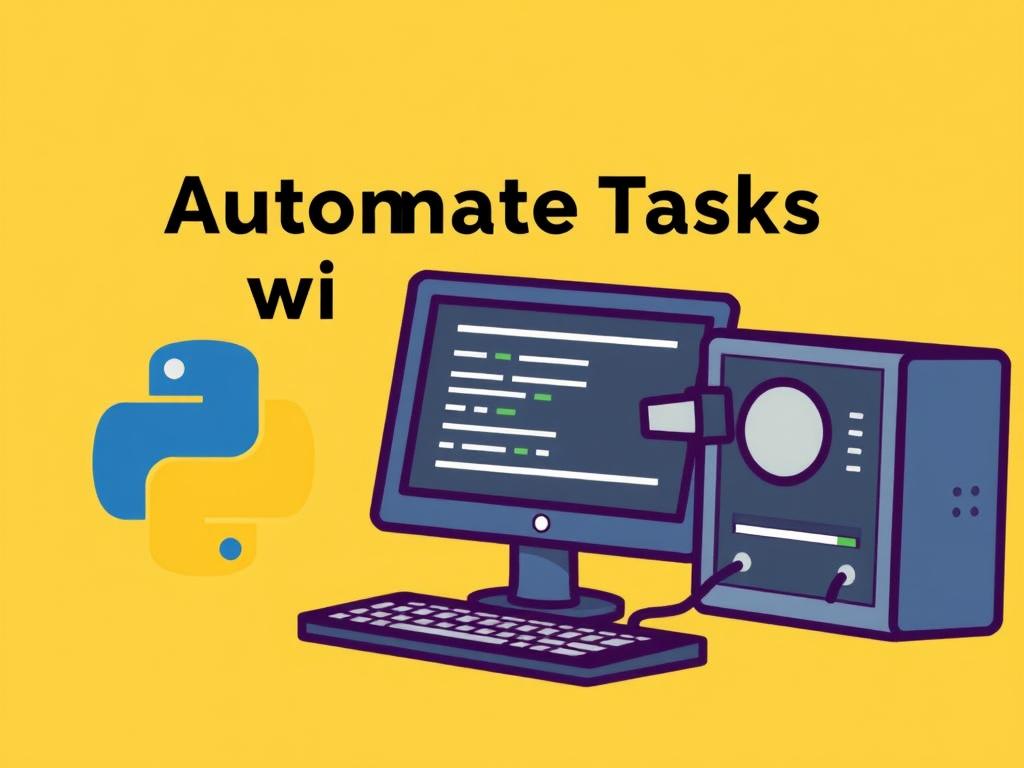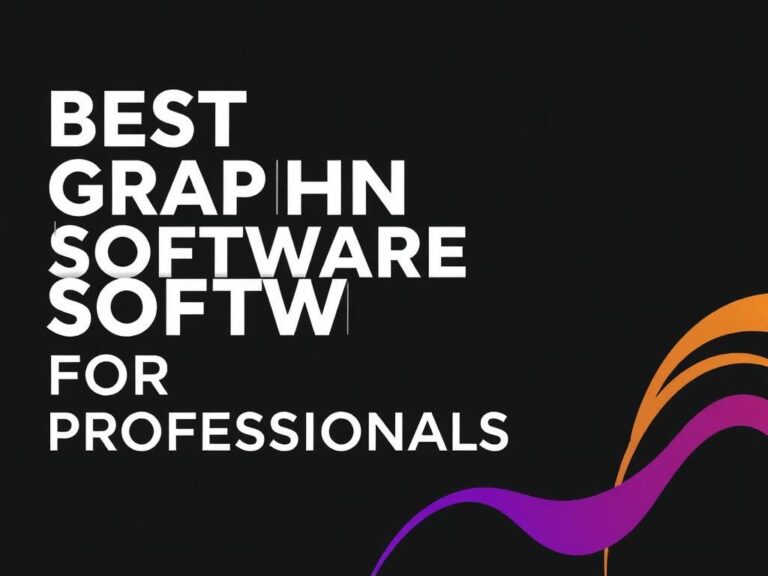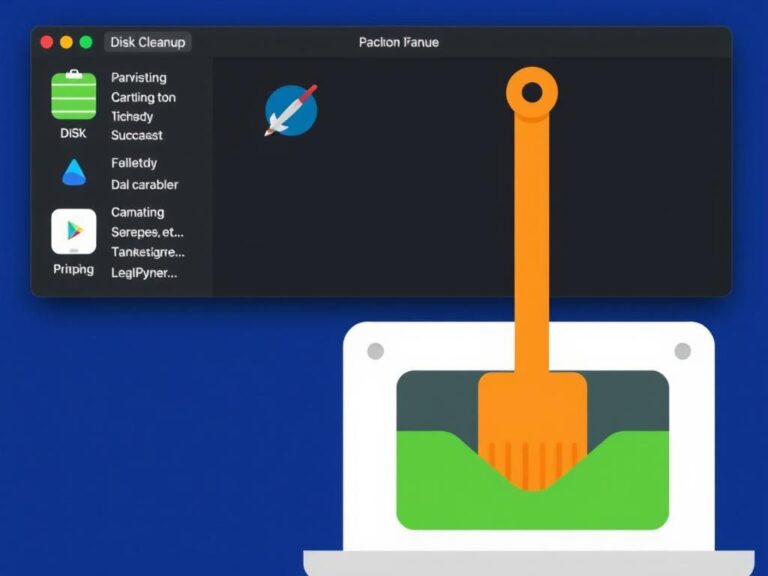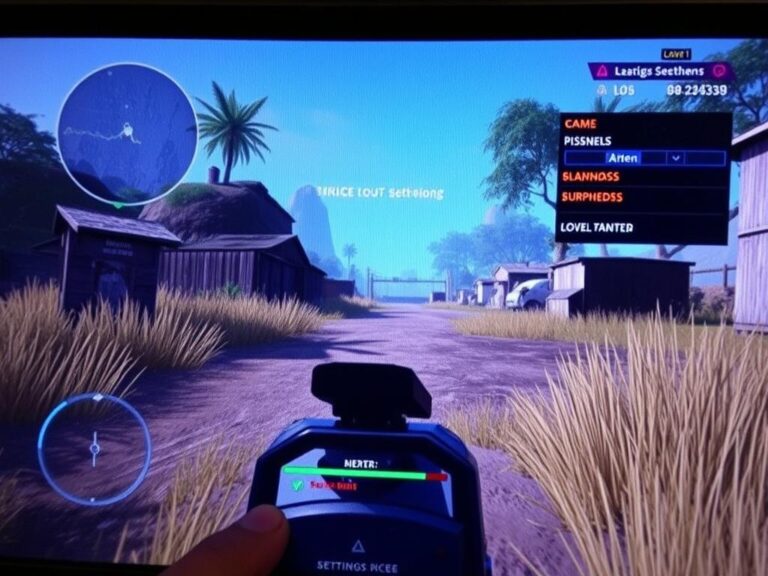Automate Tasks with Python & AutoHotkey: A Step-by-Step Guide to Boosting Your Productivity
In today’s fast-paced world, finding ways to save time and reduce repetitive tasks is invaluable. Automation can transform the way we work, helping us focus on what truly matters while the mundane stuff takes care of itself. When it comes to automating tasks on your computer, two powerful tools often come up: Python and AutoHotkey. Combining these tools can open up a world of possibilities, from simple keyboard shortcuts to complex workflows that run behind the scenes. If you’ve ever wondered how to automate tasks with Python & AutoHotkey, this article will take you through everything you need to know, step by step.
Why Automate Tasks?
Automation isn’t just for software engineers or tech enthusiasts. Whether you’re a student, office worker, or entrepreneur, automation can help you handle repetitive tasks like data entry, file management, launching applications, or even interacting with websites and APIs. By automating these tasks, you save valuable time and minimize human error.
Many people start thinking about automation when they find themselves performing the same sequences over and over again—copy-pasting data, renaming files, or sending repetitive emails. The good news? You don’t need to be an expert programmer to get started with automation. Python and AutoHotkey are approachable, versatile, and supported by huge communities, making them perfect tools for beginners and experts alike.
Getting Started with Python for Automation
Python is one of the most popular programming languages, loved for its simplicity and readability. It has a vast ecosystem of libraries that make automating almost any task possible, from web scraping and file manipulation to working with Excel spreadsheets and databases.
Key Features That Make Python Ideal for Automation
- Easy-to-learn syntax that reads like English
- Wide range of libraries for almost any task
- Cross-platform compatibility: runs on Windows, Mac, Linux
- Strong community support with tons of tutorials and examples
If you’re new to Python, all you need to do is download and install it from the official site, then get a simple code editor or IDE like Visual Studio Code or PyCharm to start writing scripts.
Common Python Libraries for Automation
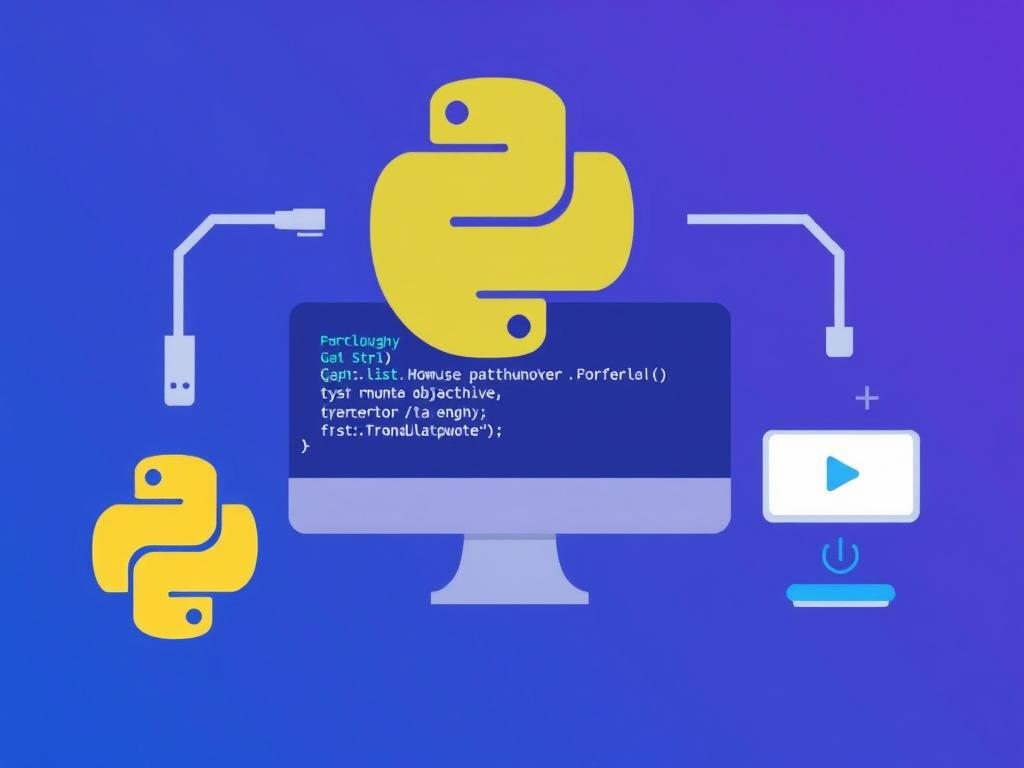
| Library | Purpose | Example Use Case |
|---|---|---|
| os | Working with files and directories | Renaming or moving files in bulk |
| shutil | High-level file operations | Copying or deleting folders |
| selenium | Automating web browsers | Scraping data from websites |
| pandas | Data processing and analysis | Manipulating CSV and Excel files |
| pyautogui | Controlling mouse and keyboard | Automating GUI tasks like clicking and typing |
These libraries form the backbone of many automation scripts. For example, the built-in os module allows you to interact with the operating system, making it easy to create scripts that clean up your downloads folder or organize files by date automatically.
Introducing AutoHotkey: Your Personal Keyboard Maestro
While Python excels at complex automations, AutoHotkey (AHK) is a lightweight, Windows-only scripting language designed precisely for automating user input—keyboard and mouse actions, launching programs, manipulating windows, and creating shortcuts.
If you want an easy way to automate repetitive keyboard sequences or remap your keys, AutoHotkey is the perfect choice. Its syntax is different from Python but very intuitive once you get the hang of it.
What AutoHotkey Can Do
- Create custom keyboard shortcuts or hotkeys
- Automate typing repetitive text snippets
- Control windows: maximize, minimize, move, resize
- Launch programs with a single keyboard shortcut
- Interact with controls within applications
For example, you could write a simple script to type your email address every time you press Ctrl+E or toggle the visibility of a window using a custom hotkey.
Simple AutoHotkey Script Example
; This script sends "Hello, world!" when you press Ctrl+Alt+H ^!h:: Send, Hello, world! return
To use this script, you just need to download and install AutoHotkey from its official website, save the script as a .ahk file, and run it.
Combining Python & AutoHotkey for Powerful Automation
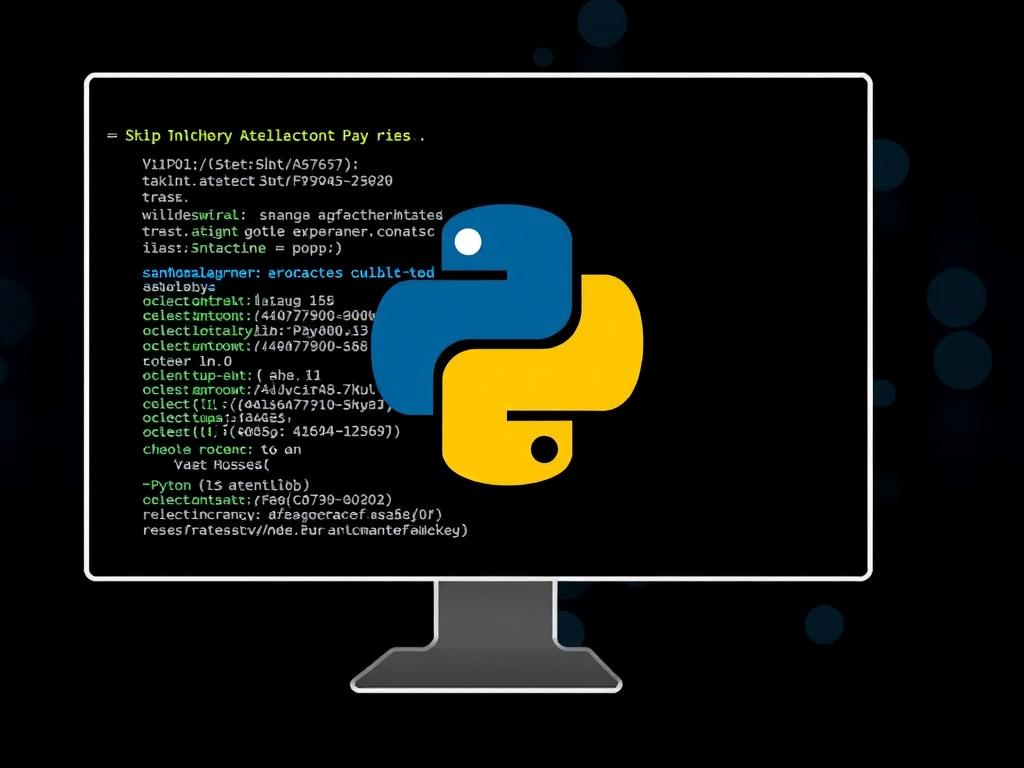
One exciting approach is to combine Python’s versatility with AutoHotkey’s quick keyboard and mouse control. You can create Python scripts for heavy lifting and use AutoHotkey for fast input automation and hotkeys to trigger Python scripts.
How They Complement Each Other
- Python handles file operations, API requests, data processing, launching scripts, or applications.
- AutoHotkey quickly sends keystrokes, interacts with GUIs, or creates handy hotkeys.
For example, AutoHotkey can define a hotkey that launches a Python script to scrape data from the internet or generate a report. Alternatively, a Python script might programmatically create and launch an AutoHotkey script to perform a complex GUI automation sequence.
Sample Use Case: Automating a Report Generation
Imagine you work daily with Excel files and reports. You could:
1. Use Python with pandas to process Excel files and generate the needed report.
2. Use AutoHotkey to open Excel, navigate menus, and paste the processed data using hotkeys.
3. Wire them together by setting an AutoHotkey key combination to trigger the entire Python script, then perform the manual steps.
Step-by-Step: Writing Your First Automated Workflow
Now, let’s walk through a simple automation script that uses Python & AutoHotkey together. Suppose you want a hotkey that renames all files in a folder by adding a timestamp prefix.
Step 1: Write the Python Script to Rename Files
Open your favorite text editor or IDE, then create a script named rename_files.py:
import os
import time
def rename_files_with_timestamp(folder):
files = os.listdir(folder)
timestamp = time.strftime("%Y%m%d_%H%M%S")
for filename in files:
filepath = os.path.join(folder, filename)
if os.path.isfile(filepath):
new_name = f"{timestamp}_{filename}"
new_path = os.path.join(folder, new_name)
os.rename(filepath, new_path)
print(f"Renamed {filename} to {new_name}")
if __name__ == "__main__":
folder_path = "C:\Users\YourName\Documents\TestFolder"
rename_files_with_timestamp(folder_path)
Replace the folder_path with the directory containing files you want to rename. Running this script will prefix every file in that folder with the current date and time.
Step 2: Create an AutoHotkey Script to Run the Python Script
Create a .ahk file with the following content that triggers your Python script by pressing Ctrl+Shift+R:
^+r:: Run, pythonw "C:PathToYourrename_files.py" return
Make sure the path to the Python script matches your file location and that pythonw (the Windows Python executable that runs without a console window) is in your system PATH.
Step 3: Run Your AutoHotkey Script
Double-click your .ahk file to run it. Now, anytime you press Ctrl+Shift+R, it’ll execute the Python script, renaming your files automatically. This is a simple but effective way to combine Python’s power and AutoHotkey’s hotkey convenience.
Best Practices for Automating Tasks with Python & AutoHotkey
Automation feels magical but it requires mindful practice to stay effective and maintainable. Here are some tips:
- Start Small: Begin by automating simple repetitive tasks before tackling complex workflows.
- Write Readable Code: Use comments, clear variable names, and organize your scripts logically.
- Test Thoroughly: Make sure your scripts handle edge cases and unexpected inputs gracefully.
- Backup Important Data: Always create backups or work on copies when dealing with files.
- Use Version Control: Keep your scripts in Git or another version control system to track changes over time.
- Document Your Automations: Write simple guides or usage notes for yourself and others.
Following these best practices will make your automation journey smoother and your scripts more reliable.
Exploring Advanced Automation Techniques
Once you’re comfortable with basic automation, you can explore more advanced tactics, including:
1. GUI Automation with PyAutoGUI
Python’s pyautogui library lets you control the mouse and keyboard for GUI automation tasks, like clicking buttons, filling forms, or taking screenshots. This is especially helpful for automating apps without APIs or command-line access.
2. Web Automation and Scraping
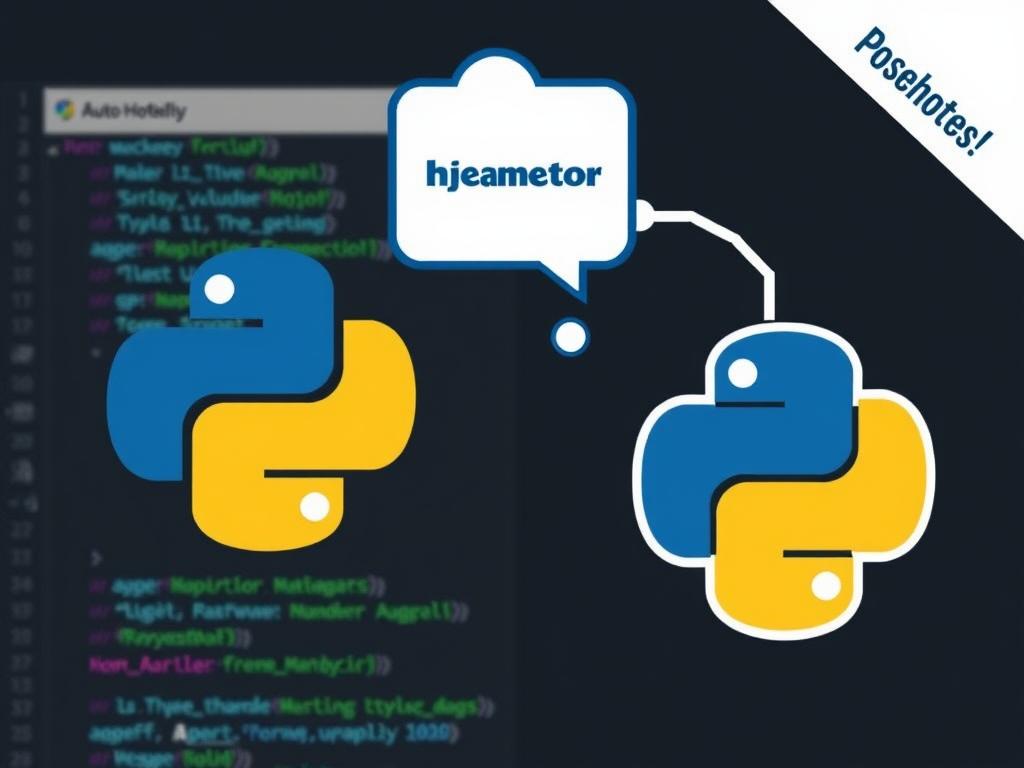
With libraries such as Selenium and requests, you can automate browser interactions, scrape data, and even automate web-based workflows. Combined with AutoHotkey, you can streamline desktop and web automation simultaneously.
3. Scheduling Automations
Using Windows Task Scheduler or Python-based schedulers like APScheduler, you can run your scripts at specific times or intervals without manual intervention.
4. Creating Standalone Executables
Tools like PyInstaller allow you to package your Python scripts into standalone executables that can run on machines without Python installed, making it easier to deploy automation scripts.
Popular Automation Ideas You Can Try Today
If you’re eager to experiment, here are some practical ways people use Python & AutoHotkey to automate everyday tasks:
| Task | Tools Used | Brief Description |
|---|---|---|
| Auto-fill Forms | AutoHotkey | Remap keys to type repetitive data or paste common text snippets |
| Batch Rename Files | Python (os, shutil) | Use scripts to rename, move, or organize large numbers of files quickly |
| Email Automation | Python (smtplib), AutoHotkey | Send templated emails with attachments automatically triggered by hotkeys |
| Automated Backups | Python (shutil) | Schedule scripts to copy important folders to external drives or cloud storage |
| Data Scraping & Reporting | Python (requests, pandas), AutoHotkey | Extract web data, process it, and generate actionable Excel or PDF reports |
| Quick App Launcher | AutoHotkey | Create hotkeys to launch or switch between favorite apps instantly |
Where to Learn More and Find Resources
Learning automation is an ongoing process that benefits greatly from community resources and tutorials. Here are some handy references:
- Official Python Documentation
- AutoHotkey Official Documentation
- Automate the Boring Stuff with Python (free online book)
- GitHub for discovering existing automation scripts
- Stack Overflow for troubleshooting and code help
Getting involved in forums, watching YouTube tutorials, or joining coding groups can speed up your learning curve and inspire new automation ideas.
Conclusion
Automating tasks with Python & AutoHotkey is one of the smartest ways to reclaim your time, reduce mistakes, and supercharge your productivity. Whether you’re just automating simple keyboard shortcuts or building complex workflows that interact with files, web apps, and GUIs, these tools empower you to work smarter, not harder. By starting small, practicing good habits, and gradually expanding your skills, you’ll find that automation becomes a natural part of your daily digital life. So go ahead, explore the worlds of Python and AutoHotkey—you might just discover how empowering it feels to make your computer do the heavy lifting for you.