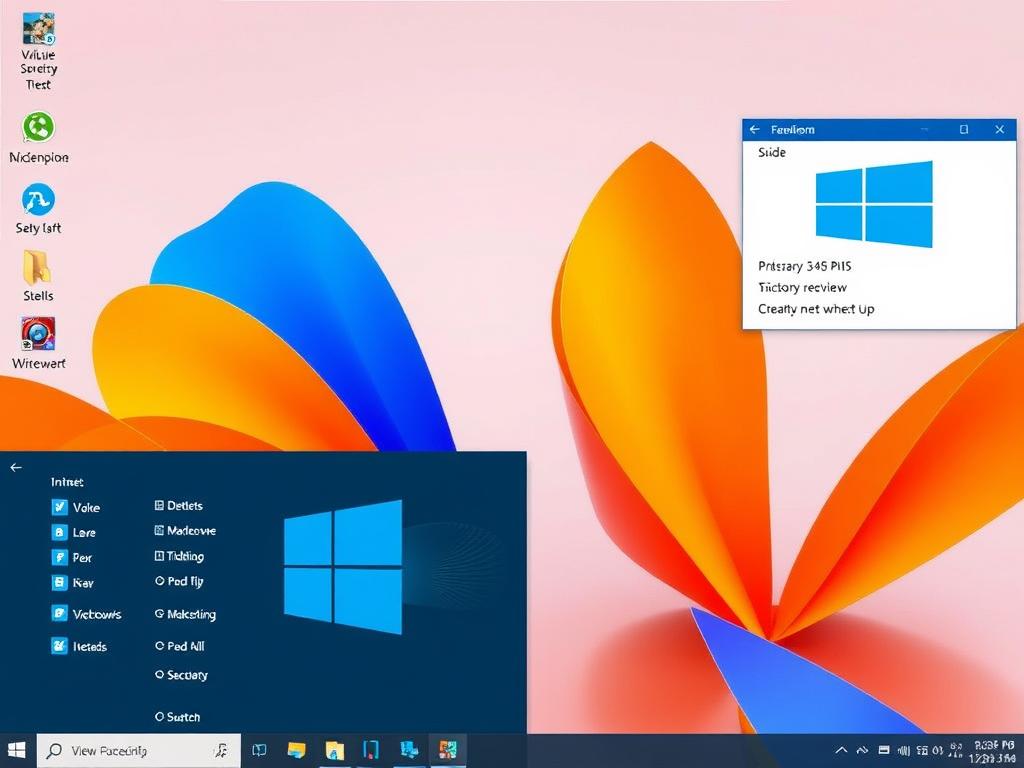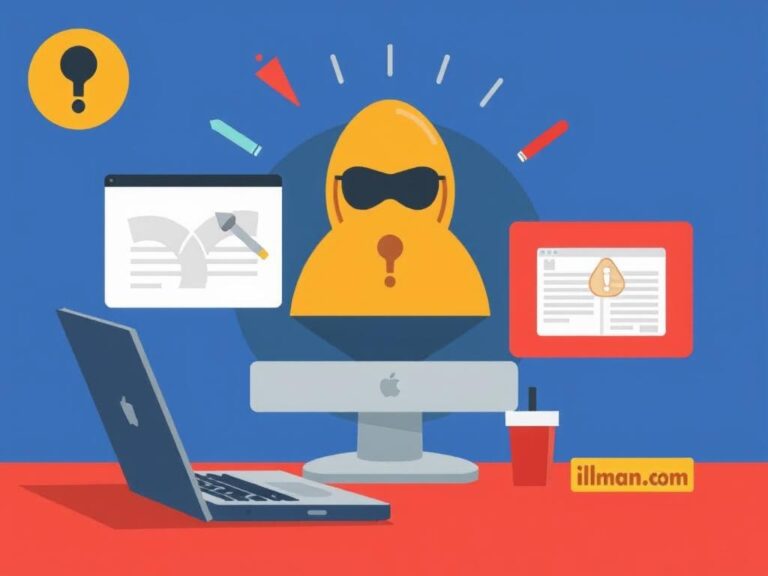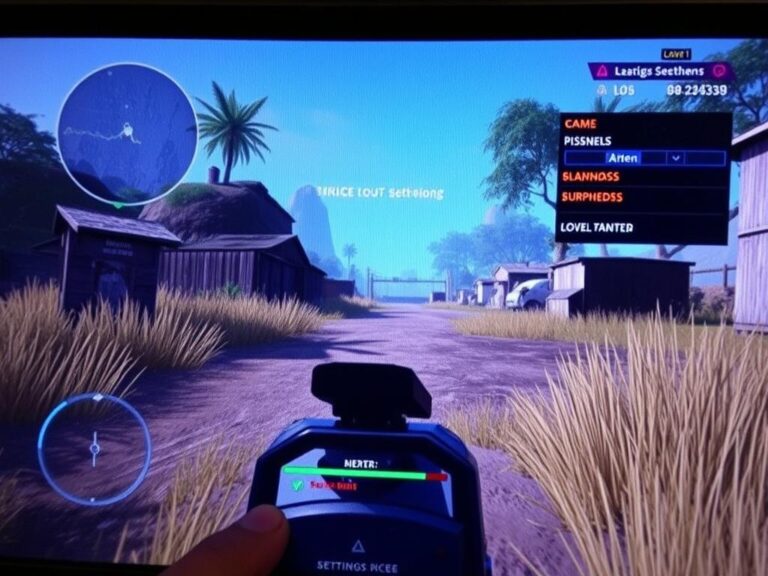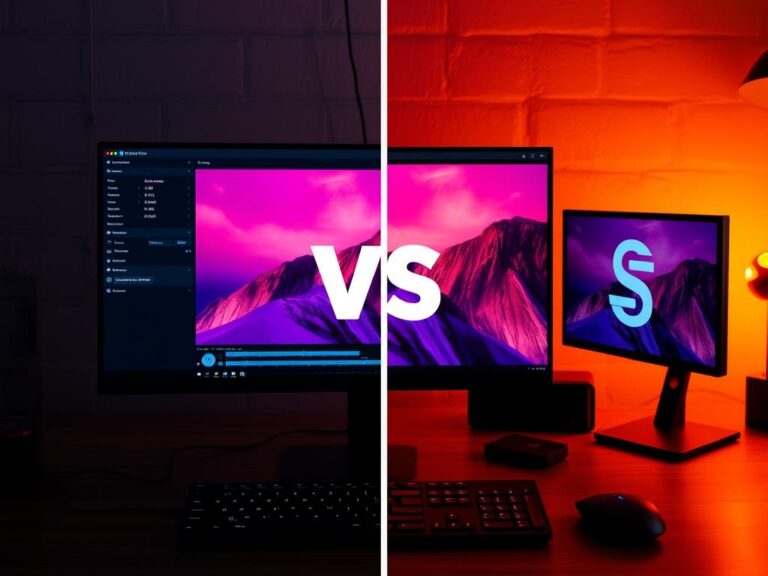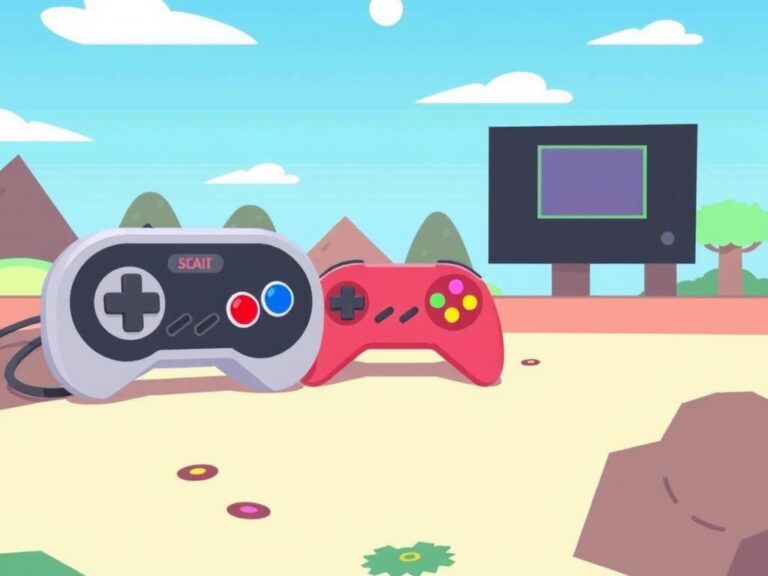Best PC Optimization Tools for Windows: Boost Your Computer’s Performance Effortlessly
If you’ve ever felt your Windows PC slowing down, freezing, or just generally underperforming, you’re not alone. Over time, Windows machines tend to accumulate junk files, unnecessary startup programs, fragmented data, and even malware that can hamper performance dramatically. Fortunately, there’s a wide array of PC optimization tools for Windows designed to help users keep their computers running smoothly, quickly, and efficiently. But with so many options available, how do you find the best PC optimization tools that truly deliver noticeable improvements?
In this article, we’ll explore the top PC optimization tools for Windows available today. We’ll discuss their standout features, usability, and why they earn their place on this list. Whether you’re a casual user looking for a simple tune-up or a power user wanting deep system optimization, this guide has something for everyone. Get ready to breathe new life into your Windows PC with tools that help clean, speed up, and protect your system—with just a few clicks.
Why Use PC Optimization Tools for Windows?
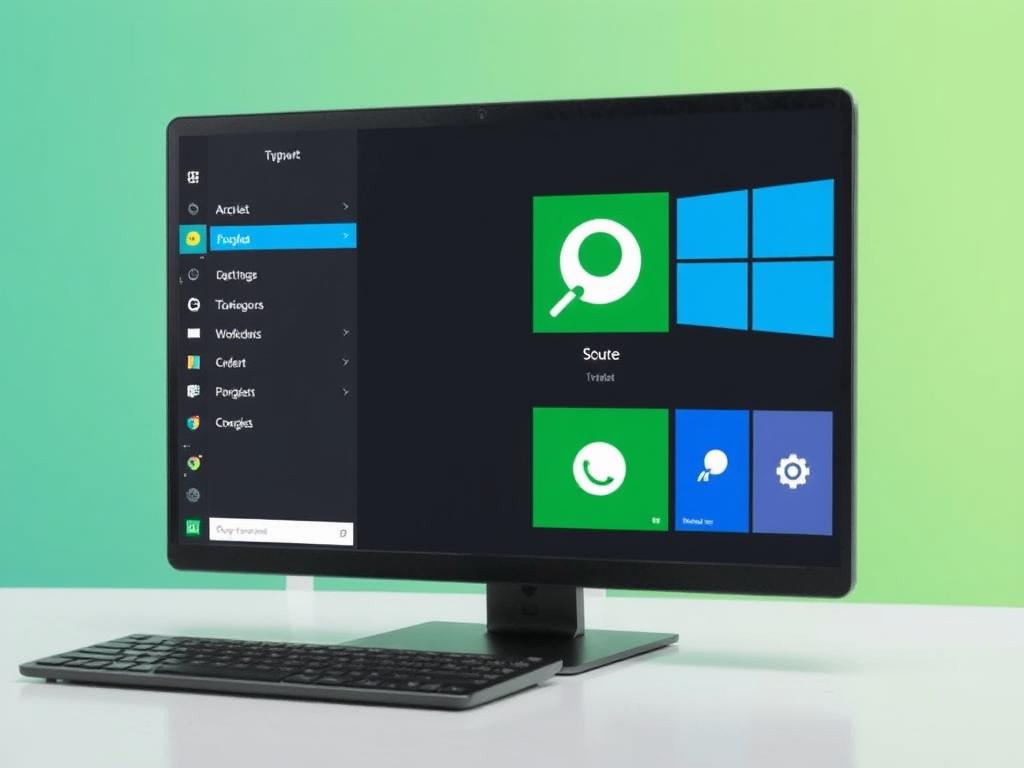
Many Windows users don’t realize their computer could perform a whole lot better with just a little maintenance. The truth is, Windows itself provides some basic maintenance utilities, but they’re often not enough for comprehensive optimization. You might experience slow boot times, lag during everyday tasks, or unexpected crashes. These problems stem from accumulated system clutter, outdated drivers, fragmented files, or even background applications consuming precious resources.
PC optimization tools for Windows typically offer a suite of functions that address these issues all in one place. This often includes disk cleaning, registry repair, startup management, system monitoring, and security checks. Not only do these tools free up space and speed up the boot process, but they can also extend your PC’s lifespan by preventing overheating or hardware stress caused by inefficiencies.
Common Features to Look For in PC Optimization Tools
Before diving into specific software, it’s important to recognize the common features that most valuable PC optimization tools share. This understanding will help you select the right tool based on your needs. Here’s a quick rundown:
- Disk Cleanup: Removes temporary files, cache, and junk to free up storage space.
- Registry Cleaner: Fixes errors in the Windows registry to improve stability and speed.
- Startup Manager: Lets you control which programs run at startup, speeding boot times.
- System Monitoring: Tracks system health, including CPU, RAM, and disk usage.
- Driver Updater: Keeps all your device drivers up to date to prevent hardware issues.
- Malware Scan: Identifies and removes malware that can slow down your PC.
- Uninstaller: Helps remove unwanted software cleanly without leftovers.
Top PC Optimization Tools for Windows in 2024
Now that we know what to look for, let’s dive into some of the best PC optimization tools available for Windows. These selections are based on user reviews, features, performance, and ease of use.
1. CCleaner
CCleaner is arguably one of the most popular PC optimization tools for Windows. Its user-friendly interface and powerful cleaning capability make it a favorite among beginners and advanced users alike. CCleaner excels at removing junk files, clearing browser caches, and tidying up the Windows registry efficiently.
Moreover, CCleaner offers a startup manager that helps disable unnecessary startup programs, speeding up boot times without requiring deep technical knowledge. Its real-time monitoring feature can alert you when junk files accumulate, keeping your system clean proactively. The tool also includes a software uninstaller and an option to update outdated software.
Key Features of CCleaner:
| Feature | Description |
|---|---|
| Disk Cleaning | Removes junk files and browser cache from multiple browsers |
| Registry Cleaner | Scans and fixes registry errors |
| Startup Manager | Disables unnecessary startup apps |
| Software Updater | Checks for outdated programs |
| Uninstaller | Removes programs cleanly |
| Real-time Monitoring | Alerts when cleanup is needed |
2. Advanced SystemCare
Made by IObit, Advanced SystemCare is a robust PC optimization tool for Windows that offers an all-in-one solution. This software combines disk cleanup, privacy protection, system tuneup, and virus removal in an intuitive interface. It’s great for users who want automated features alongside manual controls.
One highlight is its “Turbo Boost” mode, which temporarily disables unnecessary background processes and services to boost system performance when gaming or working on intensive tasks. It’s also well-regarded for cleaning invalid registry entries and optimizing internet speed.
Key Features of Advanced SystemCare:
- One-click PC cleanup and optimization
- Turbo Boost for resource-intensive scenarios
- Privacy sweep to protect personal data
- Deep registry clean and fix
- Internet speed booster
- Real-time system monitoring dashboard
3. AVG TuneUp
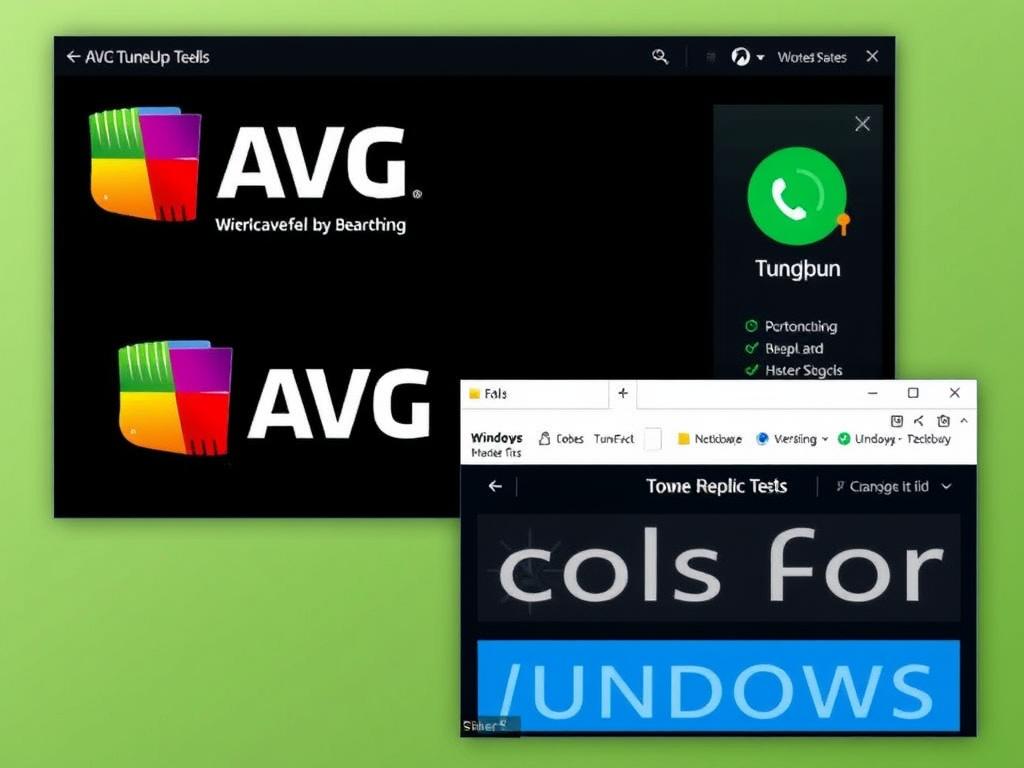
AVG TuneUp is another leading choice in PC optimization tools for Windows, respected for its automatic maintenance capabilities. It regularly scans your PC without interrupting you, cleaning residual files from uninstalled programs, freeing up disk space, and fixing problems that hamper performance.
A very useful feature is the “Sleep Mode,” which temporarily puts resource-hungry background programs to sleep until you actually need them. This reduces unnecessary CPU and RAM usage, making your system more responsive. AVG TuneUp also updates outdated software and helps declutter Windows for faster speeds.
Noteworthy Features of AVG TuneUp:
| Feature | Benefit |
|---|---|
| Automatic Maintenance | Runs background cleanups regularly |
| Sleep Mode | Disables idle programs for better performance |
| Disk Cleaner | Removes junk including browser traces and cache |
| Software Updater | Keeps installed apps current to prevent vulnerabilities |
| Registry Cleaner | Eliminates invalid entries for stability |
4. Glary Utilities
Glary Utilities is a comprehensive collection of tools designed to fix, speed up, maintain, and protect your Windows PC. Its easy-to-navigate interface allows even novice users to optimize their system with just a few clicks. What sets Glary Utilities apart is its modular toolset, including a disk space analyzer, duplicate file finder, and context menu manager.
This tool is fantastic if you value having a wide range of options in one place. From cleaning registry errors to managing startup programs, Glary Utilities offers a balanced mix of automation and manual features. It’s also great for recovering files accidentally deleted and managing browser add-ons for better security.
Features at a Glance:
- 1-Click maintenance for ease of use
- Registry repair and optimization
- Startup manager to speed boot times
- Disk analyzer for identifying large files
- Duplicate file finder and remover
- File recovery tool
- Browser plugin manager
5. Wise Care 365
Wise Care 365 is an all-in-one PC cleaner and speed booster tool that appeals to users looking for simplicity and power combined. It’s particularly suitable for users who want detailed reports on their system’s performance and easy-to-navigate options for cleaning and optimizing.
The tool includes an extensive registry cleaner, disk defragmenter, privacy protector, and system tuneup modules. Its “Care” option delivers automatic suggestions tailored for your PC’s specific needs, making it feel personalized. Wise Care 365 also protects your deleted files by overwriting them to prevent recovery, enhancing security.
Core Functions Include:
| Function | Description |
|---|---|
| System Cleaner | Removes junk files and invalid shortcuts |
| Registry Cleaner | Fixes registry issues for better stability |
| System Tuneup | Optimizes memory and processor usage |
| Disk Defragmenter | Improves data access speed by defragging HDDs |
| Privacy Protector | Erases tracking and browsing history securely |
| File Shredder | Safely deletes files beyond recovery |
How to Choose the Best PC Optimization Tool for Your Windows PC
Choosing the right PC optimization tool depends on your unique needs and comfort level with computer maintenance. Here are some pointers to consider before deciding:
Assess Your Skill Level
Are you a casual user who prefers automation and simplicity, or do you enjoy having granular control with advanced features? Tools like CCleaner and AVG TuneUp cater well to beginners, while Glary Utilities and Advanced SystemCare provide more options for experienced users.
Consider What You Need Optimized
Do you mainly want faster startup times? Or are you more concerned about clearing junk files and optimizing system speed during gaming or work? If security and privacy are your priorities, Wise Care 365’s privacy protector could be especially important.
Check for Additional Features
Some tools bundle features like driver updaters, malware scans, and software uninstallers, which can be a bonus if you prefer all-in-one solutions. Also, consider if real-time system monitoring or automatic maintenance is valuable to you.
Budget and Licensing
Many PC optimization tools offer free versions with basic features and paid versions with more complete toolsets. Consider whether you want ongoing support, regular updates, or only occasional maintenance.
Tips for Using PC Optimization Tools Effectively
Using PC optimization tools is straightforward, but to get the most out of them, consider these best practices:
- Backup Before Cleaning: Always create a system restore point or backup important files before running registry cleaners or deep system optimizations.
- Use One Tool at a Time: Avoid running multiple optimization utilities simultaneously to prevent conflicts or redundant processes.
- Schedule Regular Maintenance: Set automatic cleaning schedules if your tool supports it, keeping your PC healthy without manual effort.
- Keep Software Updated: Ensure your optimization tool itself is updated regularly for the latest improvements and compatibility with your Windows version.
- Be Cautious with Registry Cleaners: While fixing registry errors can boost performance, incorrect changes may cause instability. Always trust reputable software with good reviews.
Common Myths About PC Optimization
Many users hesitate to use PC optimization tools due to misconceptions. Let’s clear up some common myths:
- Myth 1: Registry Cleaners Are Dangerous — When used correctly, registry cleaners help by removing obsolete entries. Modern tools create backups so you can restore if needed.
- Myth 2: PC Optimization Tools Are Malware — While some fake apps exist, well-known software from reputable developers are safe and often essential for maintenance.
- Myth 3: Optimization Tools Can Damage Hardware — Optimization affects software performance and system files, not hardware components.
- Myth 4: Windows Doesn’t Need Maintenance — Windows is stable but benefits significantly from cleaning and managing startup and background processes.
Summary Table: Comparing Top PC Optimization Tools for Windows
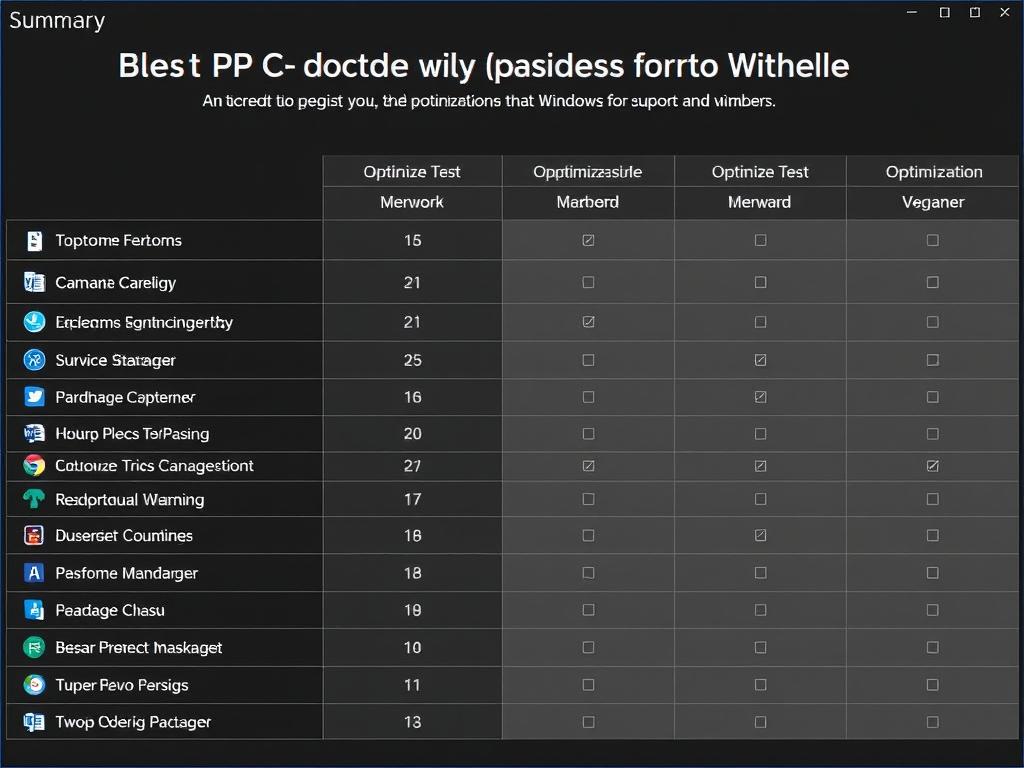
| Tool | Main Strength | Best For | Free/Paid |
|---|---|---|---|
| CCleaner | Easy cleaning and registry fixes | Beginners and general users | Free with paid pro version |
| Advanced SystemCare | All-in-one optimization with Turbo Boost | Power users who want deep optimization | Free with paid full features |
| AVG TuneUp | Automatic maintenance | Users wanting set-and-forget performance | Paid with trial available |
| Glary Utilities | Wide range of modular tools | Users who want more customization | Free and paid versions |
| Wise Care 365 | Privacy protection + detailed reports | Privacy-conscious users | Free with paid pro version |
Conclusion
Choosing the best PC optimization tools for Windows can transform your computing experience by speeding up sluggish systems, clearing out unnecessary files, and safeguarding your private data. The tools we’ve covered here—CCleaner, Advanced SystemCare, AVG TuneUp, Glary Utilities, and Wise Care 365—each have unique strengths and special features suited for different types of users. Whether you prefer a straightforward cleaning utility or an all-inclusive maintenance suite, investing time to optimize your PC regularly will lead to better performance, fewer crashes, and a more enjoyable user experience. Remember to use these tools wisely by backing up your system and sticking to reputable software. With the right PC optimization tool in hand, your Windows computer can stay fast, clean, and responsive for years to come.