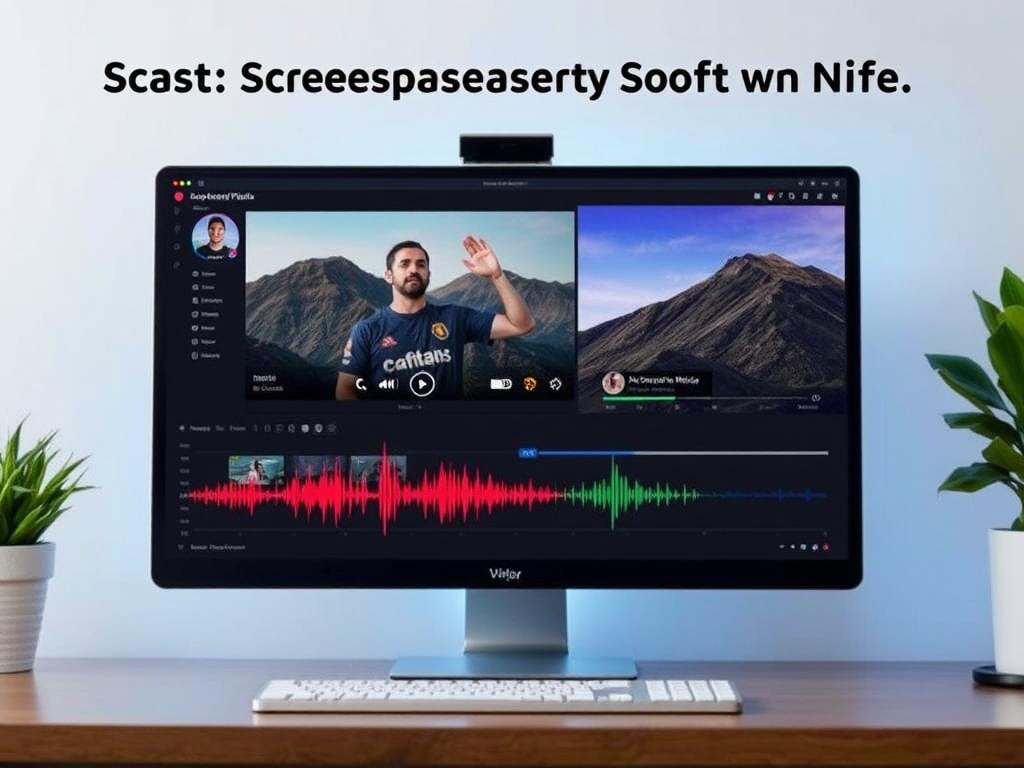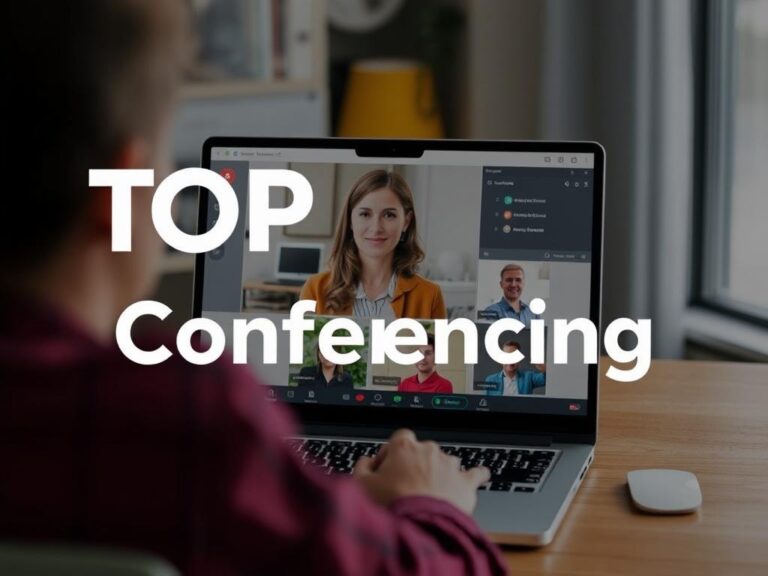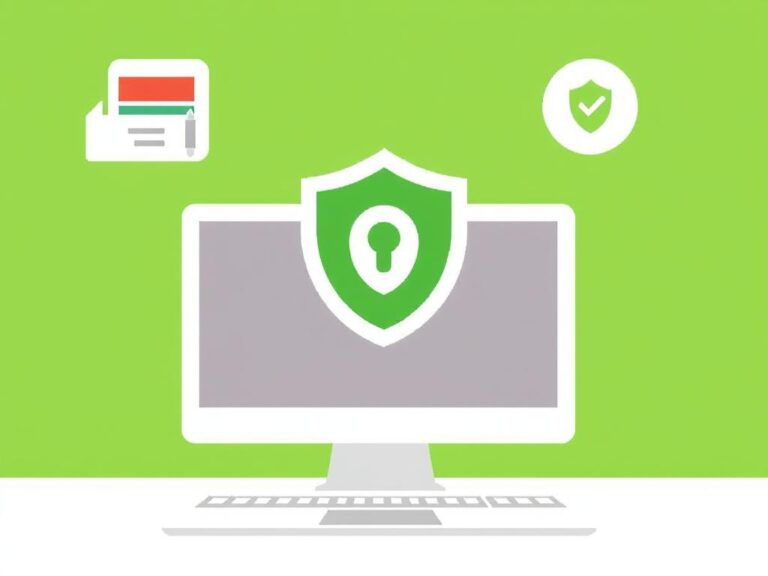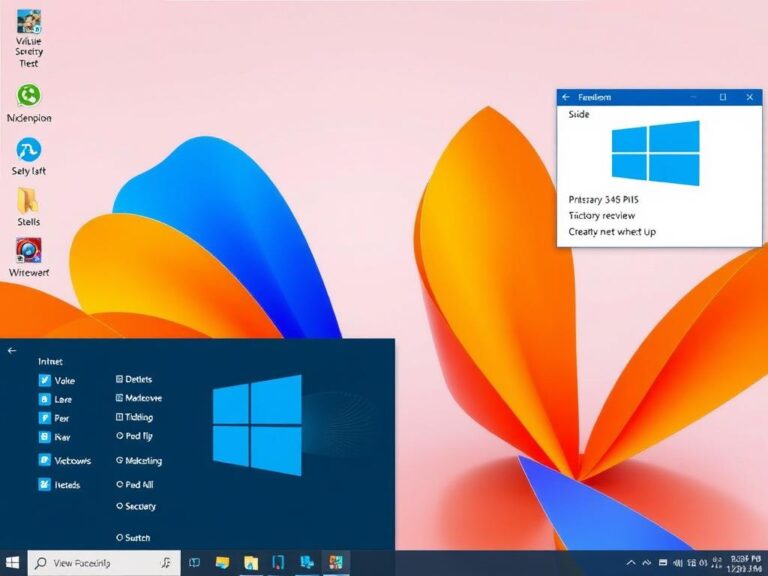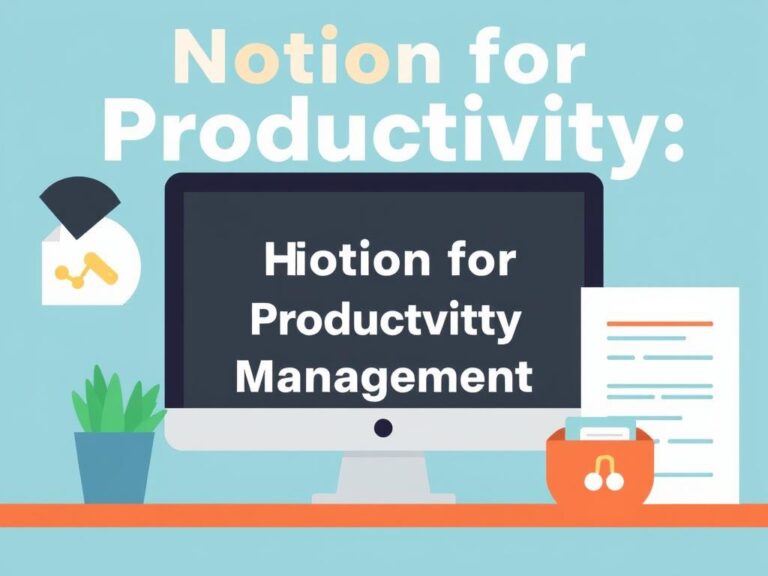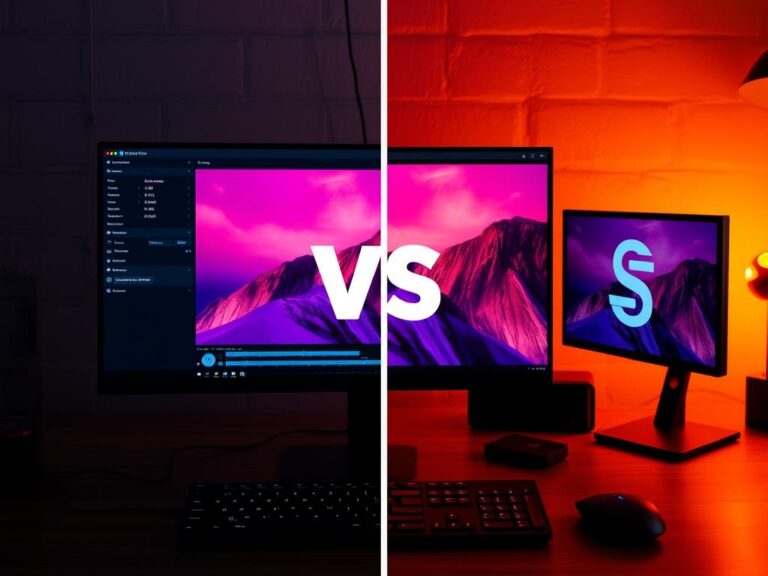Best Screen Recording Software with Audio: Capture Every Moment Perfectly
In today’s digital world, the need to capture your screen with high-quality audio is greater than ever. Whether you’re a content creator, educator, gamer, or simply someone who wants to create tutorials or presentations, the best screen recording software with audio can make all the difference. But with a plethora of options available, how do you find the right one that balances ease of use, features, and affordability? This comprehensive guide will walk you through everything you need to know about screen recording software, with a focus on capturing crystal-clear audio alongside flawless video.
What Makes Screen Recording Software with Audio Essential?
Screen recording itself isn’t a new concept, but pairing it effectively with audio recording has been a game-changer for many users. Imagine creating a step-by-step tutorial where the visual guide alone isn’t enough – clear commentary or system sounds are vital. Or consider gamers wanting to share their epic gameplay moments enriched by their reactions and commentary. Without sound, the story simply isn’t complete.
Additionally, businesses increasingly rely on screen recording software with audio for remote meetings, presentations, and training sessions. With audio, these recordings become interactive learning tools, helping employees better grasp complex instructions without needing to be physically present. So, whether your goal is educational, commercial, entertainment, or personal, having the right recording software that captures both screen visuals and audio seamlessly is a must.
Key Features to Look for in the Best Screen Recording Software with Audio
Before we dive into specific software options, let’s talk about the key features you should consider when choosing the best screen recording software with audio. Knowing these will help you make an informed choice based on your specific needs.
- Audio Inputs: Look for software that allows capturing both system sound and microphone input simultaneously. This dual recording ensures you don’t miss software alerts or your narration.
- Video Quality Options: The flexibility to choose resolution, frame rate, and format makes a big difference, especially if you’re creating content for platforms like YouTube or presentations.
- Editing Tools: Built-in tools to trim, crop, add annotations, or apply effects save you time and let you polish your videos without needing external software.
- Ease of Use: User-friendly interfaces and straightforward workflows can save frustration, particularly for beginners.
- Performance and Stability: Screen recording can be resource-heavy, so good software should minimize lag and crashes during recording.
- Compatibility: Consider whether the software supports your operating system (Windows, macOS, Linux) and if it exports in popular file types.
- Cost: Some high-quality software is free, while others offer premium features behind a paywall. Balance what you need with your budget.
Popular Screen Recording Software Comparison
To make your search easier, here’s a quick comparison table of some of the best screen recording software with audio, highlighting their core features and pricing models.
| Software | Audio Recording | Video Quality | Built-in Editing | Platforms | Pricing |
|---|---|---|---|---|---|
| OBS Studio | System & Microphone, Multiple Devices | Up to 4K UHD | Basic (trimming via plugin) | Windows, macOS, Linux | Free |
| Camtasia | System & Microphone, Dual Track | Up to 4K UHD | Advanced (annotations, transitions) | Windows, macOS | Paid (Free Trial available) |
| Bandicam | System & Microphone | Up to 4K UHD | Basic (cut and merge) | Windows | Paid (Free Trial available) |
| ShareX | System & Microphone | Up to 1080p | Limited (simple editing) | Windows | Free |
| Snagit | System & Microphone | Up to 1080p | Good (annotations & effects) | Windows, macOS | Paid (Free Trial available) |
Deep Dive into the Top Screen Recording Software with Audio
OBS Studio: The Powerhouse for Free Open-Source Users
OBS Studio (Open Broadcaster Software) has carved its niche as a favorite among streamers and content creators who want a free, highly customizable screen recorder with audio. You can capture system audio, microphone input, and even multiple audio devices simultaneously. Coupled with its support for ultra-high definition video recording and streaming, OBS Studio offers professional-level options without costing a cent.
What’s more impressive is its performance optimization. Despite being open-source, it supports GPU acceleration to minimize CPU load, making it suitable for long recording sessions. While OBS Studio may have a learning curve for beginners, numerous tutorials and community resources make it accessible with a little patience. However, it lacks robust built-in editing features—users often combine it with editing software to polish their videos.
Camtasia: Premium Quality Meets User-Friendliness
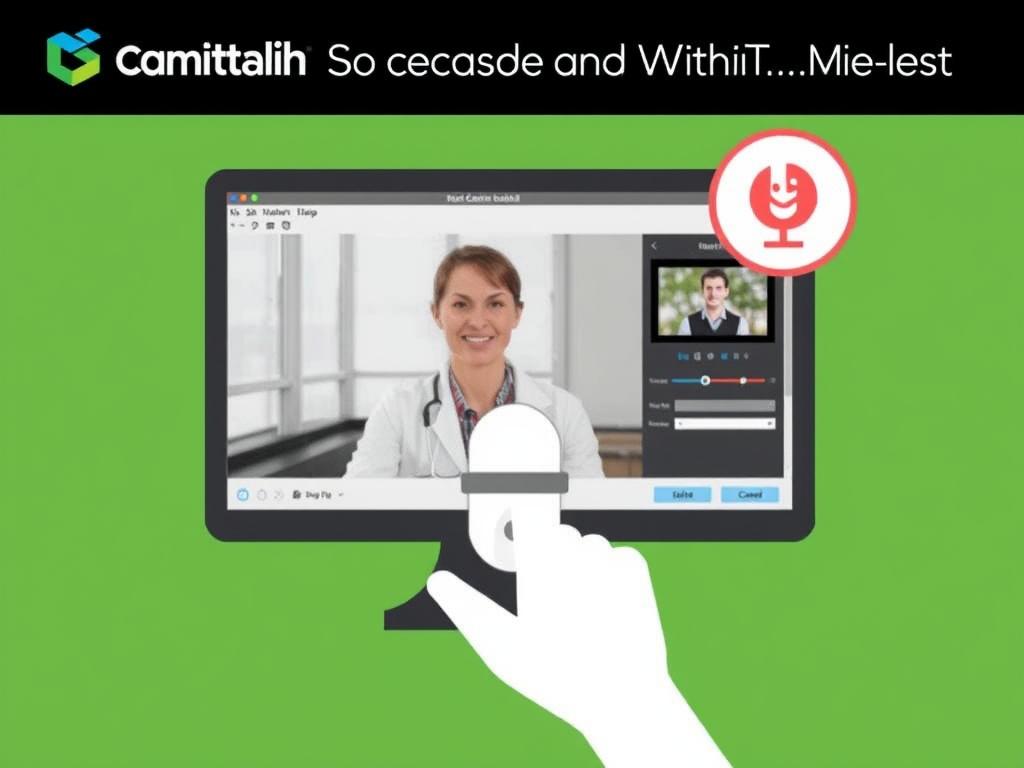
If you’re after an all-in-one professional screen recording software with audio and powerful editing tools, Camtasia could be your go-to. Though it comes with a price tag, users praise its intuitive interface which simplifies the recording and editing process.
One standout feature is its dual-track audio recording, which allows you to capture system sounds and narrations independently. This means you can adjust audio levels or remove noise after recording. Plus, Camtasia’s comprehensive editing suite lets you cut clips, add callouts, transitions, and even interactive quizzes for e-learning videos. It works seamlessly on both Windows and macOS, making it a versatile option for many users.
Bandicam: Lightweight Yet Powerful for Windows Users
Bandicam caters mostly to Windows users looking for a straightforward screen recorder with audio. It supports high-definition video quality up to 4K and can capture audio from both the system and microphone simultaneously. One advantage of Bandicam is its lightweight design, consuming relatively fewer resources compared to some competitors, which is helpful if your system is modest.
While its editing features are somewhat limited, it’s excellent for gameplay recording and creating quick tutorials. The free version watermarks videos, but the paid version removes this and unlocks additional features.
ShareX: A Free Tool for Fast and Simple Recording
ShareX is a fantastic free, open-source screen recorder for users primarily on Windows. Though it’s more widely known for its screenshot capabilities, its screen recording features are solid. You get access to both microphone and system audio recording, but the video quality tops out at 1080p, which is adequate for casual users.
The interface might appear utilitarian compared to sleeker software, and it comes with limited editing tools, so it’s best if you’re looking for a quick, no-fuss capture program without the bells and whistles.
Snagit: Best for Easy Communication and Instructional Videos
Snagit, developed by TechSmith, focuses on simplicity and efficiency, making it ideal for users who want to create instructional videos, presentations, or quick walkthroughs. It supports both microphone and system audio, providing clear recordings. You can record your screen while narrating, then use its straightforward editing tools to add text, arrows, and highlights to emphasize important points.
Though its video quality maxes out at 1080p, Snagit targets users who prioritize ease of use and quick sharing options over ultra-high resolutions. It’s suitable for professionals and educators who don’t want to spend too much time editing but still want polished videos.
How to Choose the Best Screen Recording Software with Audio for You
Your choice largely depends on what you plan to do with your videos, your level of experience, and your budget. Here’s a simple checklist you can use to decide which screen recording software fits your needs:
- Purpose: Are you recording gaming sessions, tutorials, presentations, or live streams?
- Audio Needs: Do you need to record system sounds, microphone input, or both? Will you be mixing multiple audio sources?
- Editing Requirements: Do you want advanced video editing features in the same program, or can you use separate software?
- Compatibility: Does the software need to run on Windows, macOS, or Linux?
- Budget: Are you looking for free software, or can you invest in premium tools?
Answering these questions helps streamline your options and prevents overwhelm amidst countless choices.
Bonus Tips to Enhance Your Screen Recording with Audio Experience
Once you choose your screen recording software, there are a few additional ways you can enhance your recordings:
- Invest in a Good Microphone: Clear audio input can vastly improve your audience’s experience, especially if you are narrating or teaching.
- Optimize Your Recording Environment: Quiet rooms reduce background noise and echo.
- Test Your Setup Before Recording: Check audio levels and video framing to avoid surprises later.
- Close Unnecessary Apps: This frees up resources, ensuring smooth recording without lag or dropped frames.
- Use Headphones: Prevent audio feedback loops when recording microphone input while playing sounds on your computer.
Frequently Asked Questions About Screen Recording Software with Audio
Can I record audio and video separately and combine them later?

Absolutely. Some software allows separate recording of audio tracks which can be synced later during editing. This is useful for mixing your voiceover with system audio or adding multiple audio sources.
Is free screen recording software as good as paid versions?
Free software like OBS Studio and ShareX offers powerful features and often suits most users well. However, paid versions tend to provide more polished interfaces, better customer support, and advanced editing tools that save time.
How do I avoid audio delay or syncing issues?
Choosing software with proper audio-video synchronization is key. Also, record short test clips first to check and adjust settings. Some editing software allows you to shift audio tracks if syncing issues happen post-recording.
Are there screen recorders that work on mobile devices?
Yes, many mobile apps offer screen recording with audio, though their features might be more limited than desktop software. Native features on iOS and Android allow basic recording with internal or microphone audio.
Conclusion
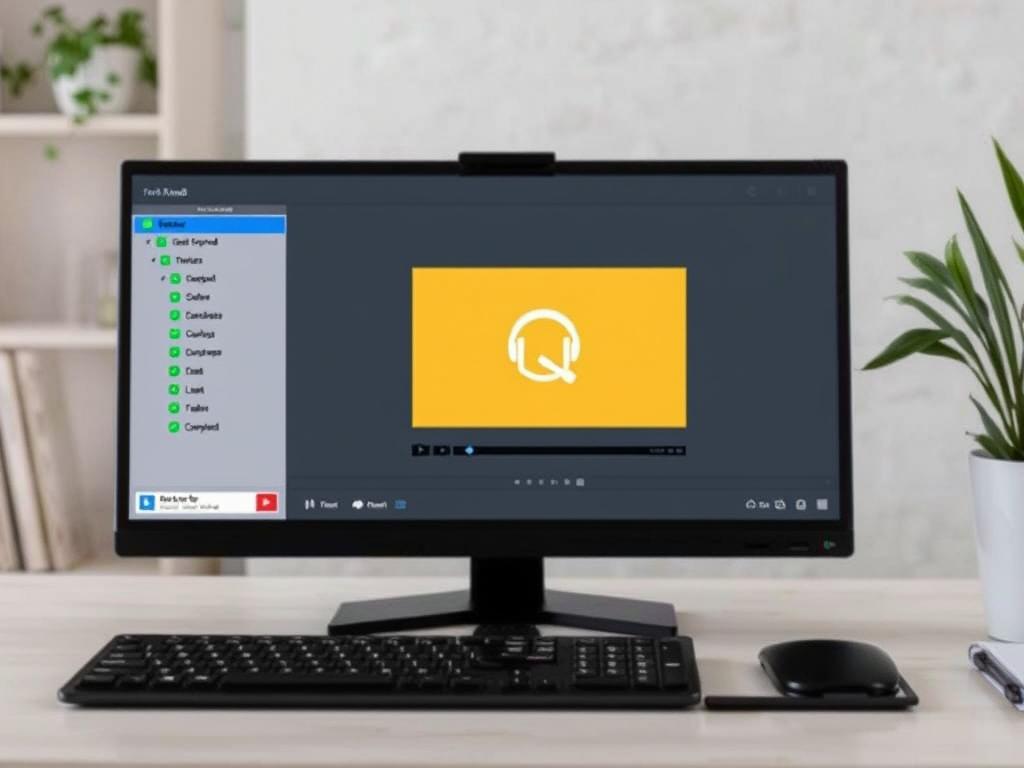
Finding the best screen recording software with audio involves balancing your needs for video quality, audio inputs, editing capabilities, ease of use, and budget. Whether you lean towards the no-cost powerhouse like OBS Studio or the user-friendly professionalism of Camtasia, there’s a tool tailored to you. Remember, the perfect screen recorder doesn’t just capture your screen; it captures your voice, system sounds, and ultimately your message in full clarity. By understanding what features matter most for your projects and investing a little time in mastering the software, you can create engaging, high-quality video content that resonates with your audience. So go ahead, pick your software, set up your microphone, and start recording – the digital stage is waiting for your story.