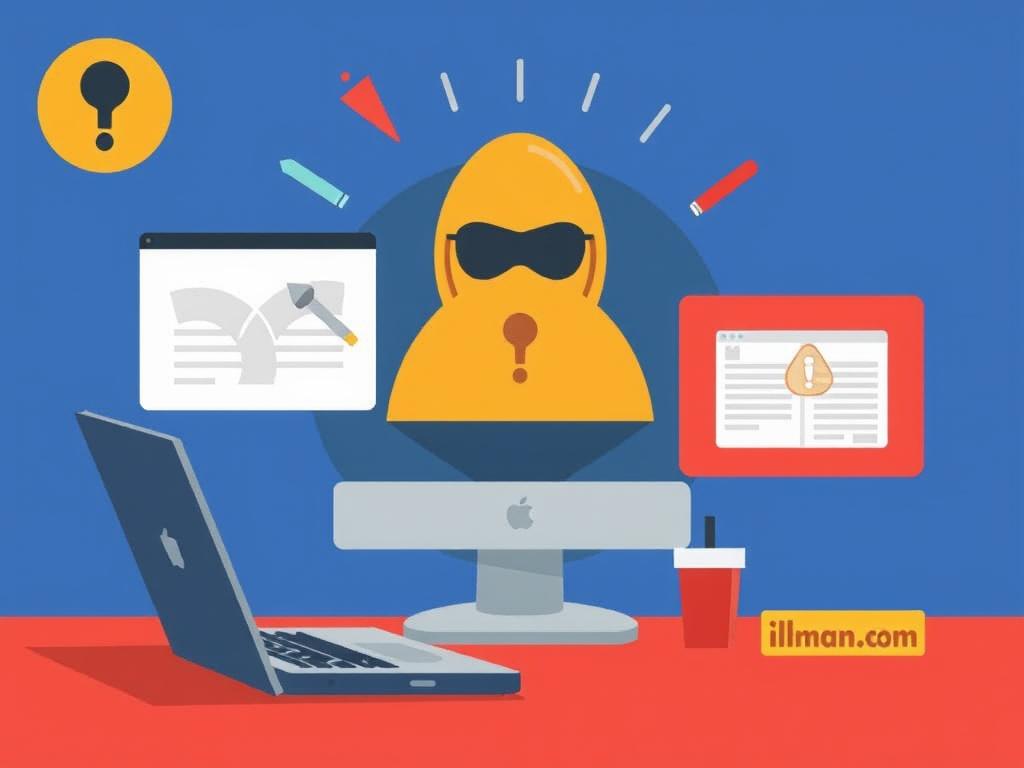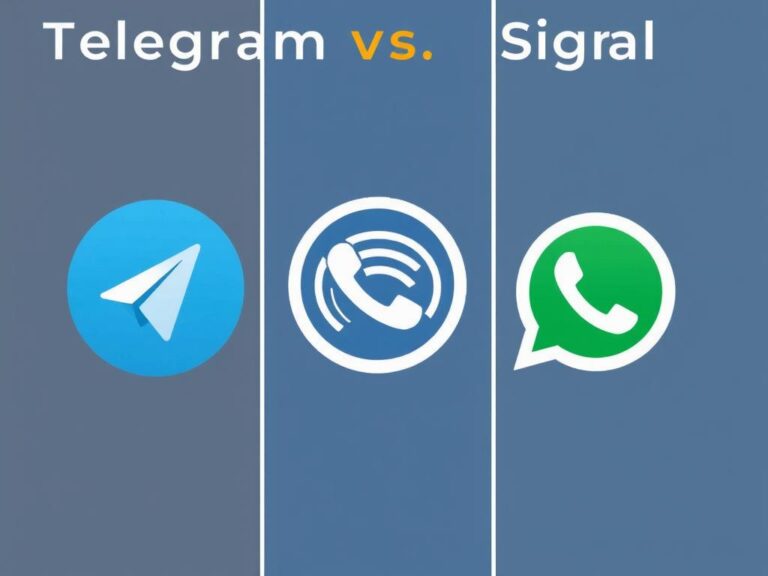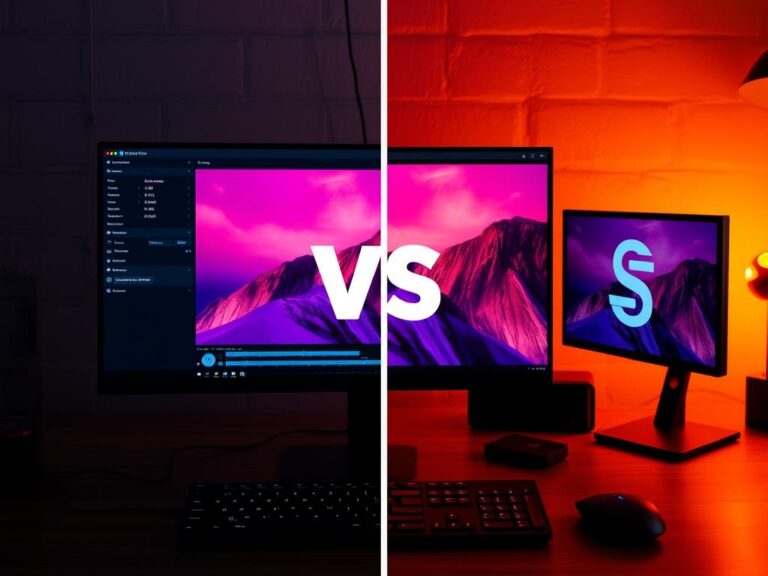How to Detect Spyware on Your Devices: A Complete Guide to Protecting Your Privacy
Spyware is one of the most insidious types of malware that can infiltrate your devices without your knowledge. Unlike viruses that might cause obvious damage or slow down your computer significantly, spyware quietly collects your personal information and tracks your activities. Whether you use a smartphone, computer, or tablet, detecting spyware early is crucial to maintaining your privacy and security. In this article, we will explore how to detect spyware on your devices, what signs to look for, and practical steps you can take to find and remove these hidden threats.
What Is Spyware and How Does It Work?
Spyware is malicious software designed to gather information about you without your consent. It often hides in apps, emails, websites, or downloads. Once installed, spyware can monitor your keystrokes, record your web browsing habits, steal your login credentials, access your contacts, track your location, and sometimes even control your camera or microphone. The information collected is then sent to a third party, often cybercriminals who use it for identity theft, financial fraud, or surveillance.
Understanding how spyware operates is the first step in recognizing its presence on your device. It typically runs silently in the background and uses minimal system resources, making it hard to detect. Some spyware might disguise itself as legitimate software, while others exploit security gaps in your operating system or outdated applications.
Why Is It Important to Detect Spyware Early?
The sooner you detect spyware on your device, the less damage it can cause. Early detection helps you:
– Protect your sensitive information such as passwords, credit card details, and personal conversations.
– Prevent unauthorized access to your accounts and devices.
– Avoid financial loss or identity theft.
– Maintain your device’s performance and security.
Common Signs to Detect Spyware on Your Devices
Spotting spyware might seem difficult, but your device usually gives away clues that something is wrong. Here are some common signs to look out for:
1. Unusual Slowdown or Poor Performance
If your phone or computer suddenly becomes sluggish or crashes frequently, spyware could be the culprit. Since spyware runs in the background, it may consume processing power and memory, causing your device to slow down.
2. Increased Data Usage
Spyware transmits the data it collects back to a remote server, which uses your internet connection. If you notice unexplained spikes in your data usage, especially when you aren’t actively using your device, it may be caused by spyware sending information in the background.
3. Pop-ups and Strange Messages
Unexpected advertisements, pop-ups, or strange messages appearing on your device can be a sign of spyware. Some spyware injects ads or redirects your browser to malicious websites.
4. Battery Draining Faster Than Usual
Spyware can significantly affect battery life since it constantly works behind the scenes. If your device’s battery drains faster without increased usage, suspect spyware.
5. Unfamiliar Apps or Programs
Check your installed apps or programs list for anything you don’t remember installing. Some spyware disguises itself as a regular app or creates hidden files.
6. Suspicious Activity on Your Accounts
Spyware may steal your login information and use it for fraudulent activity. If you receive alerts about unusual logins or password changes, inquire if spyware is involved.
How to Detect Spyware on Your Devices: Step-by-Step Guide

Detecting spyware involves a mix of manual checks and using specialized software tools. Here is a detailed step-by-step approach:
Step 1: Monitor Device Performance
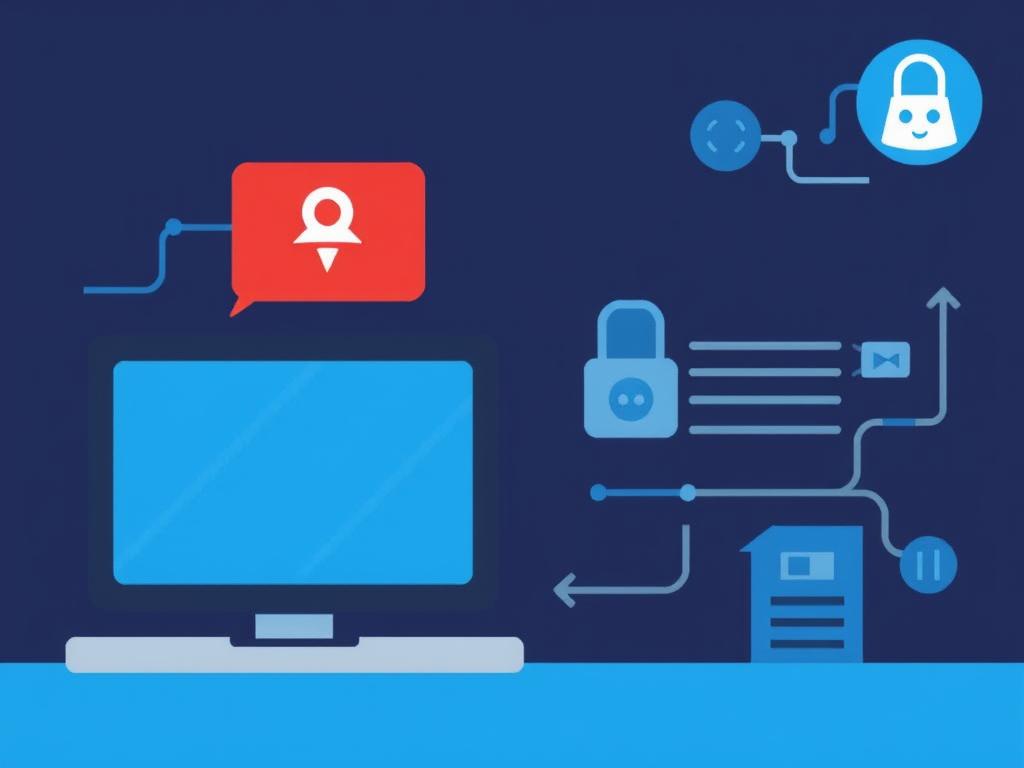
Start with observing any unusual behavior such as freezes, crashes, and slowness. Make a habit of checking your device’s performance regularly.
Step 2: Look for Unknown Apps or Processes
– On Windows: Use Task Manager (Ctrl + Shift + Esc) to review active processes. Look for unfamiliar or suspicious names.
– On macOS: Use Activity Monitor (found in Utilities) to check active processes.
– On Android: Go to Settings > Apps and check installed applications for unknown names.
– On iPhone: While you can’t view processes directly, check for any unknown apps.
Step 3: Analyze Network Traffic
Spyware uses your network to communicate with attackers. You can use network monitoring tools to detect unusual activity:
| Device Type | Suggested Network Monitoring Tool |
|---|---|
| Windows/MacOS | Wireshark, GlassWire |
| Android | NetGuard, GlassWire |
| iOS | Built-in Data Usage Tools, Net Analyzer |
Check for any unknown IP addresses or excessive outgoing connections.
Step 4: Use Reliable Anti-Spyware Software
Installing and regularly updating anti-spyware or antivirus software is the most effective way to scan and detect spyware. Some reputable options you can consider include:
- Malwarebytes
- Spybot Search & Destroy
- Kaspersky Internet Security
- Norton Security
- Bitdefender
Run full scans and follow the software’s recommendations on removing threats.
Step 5: Check Device Settings and Permissions
Spyware often requires special permissions to operate effectively. Audit your app permissions and device settings:
– Android and iOS: Review app permissions under Settings > Privacy or Apps. Disable unnecessary access to location, microphone, camera, and contacts.
– Windows and MacOS: Check if any app has administrator or root-level access that it shouldn’t have.
Step 6: Update Devices and Software Regularly
Outdated software and operating systems often harbor vulnerabilities exploited by spyware. Keep your devices up to date with the latest security patches and updates to reduce risks.
Preventive Measures to Avoid Spyware
Preventing spyware infection is better than having to detect and remove it later. Here are some practical tips:
Use Strong Passwords and Multi-Factor Authentication
One common way spyware enters your device is through compromised credentials. Use complex passwords and enable multi-factor authentication wherever possible to add an extra layer of security.
Be Careful What You Download and Install
Only install apps and software from official app stores or trusted sources. Avoid clicking on suspicious links in emails, messages, or websites.
Regularly Backup Your Data
In case your device is compromised, having backups ensures you don’t lose important data and can restore your device to a safe state.
Enable Security Features on Your Devices
Many operating systems come with built-in security features like firewalls, automatic scanning, and suspicious activity alerts. Enable these tools for added protection.
How to Remove Spyware Once Detected
If you detect spyware, swift action is necessary. Here are some removal steps to follow:
Step 1: Disconnect from the Internet
Stopping the internet connection can prevent the spyware from transmitting more data.
Step 2: Run Full System Scans
Use your anti-spyware or antivirus software to scan the device and automatically remove detected spyware.
Step 3: Uninstall Suspicious Apps
Manually remove any apps or programs that you didn’t install or that appear suspicious.
Step 4: Reset Device Settings

If spyware persists or your device is heavily compromised, consider factory resetting your device to remove all data and apps:
| Device | How to Reset |
|---|---|
| Windows PC | Settings > Update & Security > Recovery > Reset this PC |
| Mac | Restart with Command+R > Disk Utility > Erase Disk > Reinstall macOS |
| Android | Settings > System > Reset options > Erase all data (factory reset) |
| iPhone | Settings > General > Reset > Erase All Content and Settings |
Make sure to backup important data before resetting.
Frequently Asked Questions About Spyware Detection
Can Spyware Be Detected Without Software?
Yes, by watching for symptoms like slow performance, unusual battery drain, increased data usage, and unfamiliar apps you can suspect spyware. However, software scanning is more reliable.
Is Spyware Only a Threat on Computers?
No. Spyware affects all internet-connected devices including smartphones, tablets, laptops, and smart devices.
How Often Should I Scan for Spyware?
It’s wise to run scans at least once a week or after installing new software or opening suspicious emails.
Can I Remove Spyware Manually?
Sometimes yes, but manual removal is difficult and risky. Using anti-spyware tools is safer and more effective.
Does Factory Resetting Erase Spyware Completely?
Typically yes, because it wipes all files and apps. However, some advanced spyware may persist if it has infected the firmware, which is very rare.
Summary of How to Detect Spyware on Your Devices
Here’s a quick reference checklist to help you remember key detection steps:
| Detection Method | What to Do |
|---|---|
| Monitor Performance | Watch for slowdowns, crashes, battery drain |
| Check Installed Apps | Remove unknown apps or software |
| Scan with Anti-Spyware | Schedule regular full scans |
| Analyze Network Usage | Look for unusual data spikes and unknown connections |
| Review Permissions | Revoke suspicious app permissions |
| Keep Software Updated | Install latest security patches |
Conclusion
Detecting spyware on your devices is more important than ever in a world where our digital lives hold so much personal information. While spyware operates stealthily, the symptoms it causes and tools available to detect it make it possible to protect yourself. By staying alert to warning signs like unusual device behavior, unknown apps, and unexpected data usage, and by using reliable anti-spyware software, you can uncover and eliminate these hidden threats. Preventive habits like only downloading trusted apps, updating software regularly, and practicing good security hygiene will greatly reduce your risks. Ultimately, safeguarding your devices from spyware is about staying informed, vigilant, and proactive to keep your privacy intact in an increasingly connected world.